Installing the Free PeepSo Foundation #
- If you don’t have an active license, get PeepSo from here
- If you have an active license, you can also get it here PeepSo.com > Profile > Purchases
- Download PeepSo installer. It will have the name peepso-x.y.z.a.zip where x.y.z.a stands for current version number.
- Go to the backend of your website, while logged in as an Administrator of the site and install peepso-x.y.z.a.zip like any other plugin.
- When installation is finished, Activate the plugin.
Installing Free PeepSo Bundle #
- Once PeepSo Foundation is installed, go to Admin > PeepSo > Installer
- Click on Install Now button next to the Free Bundle
- Read and accept the Terms & Conditions by clicking on the Accept button
- Free PeepSo Bundle license is automatically created
- To install & activate multiple add-ons, use the [Show bulk actions] button, select multiple add-ons and use the [Install] or [Activate] buttons in the toolbar.
Installing paid PeepSo add-ons #
The PeepSo Installer #
Introduced in PeepSo 3.5.0.0, the PeepSo Installer is the most convenient way to install the paid PeepSo add-ons.
- Go to [Admin > PeepSo > Installer]
- Copy & paste your license key into the license field and click the [Check] button.
- After your license is verified, you will be able to install and activate any add-ons included in your plan.
- To install & activate multiple add-ons, use the [Show bulk actions] button, select multiple add-ons and use the [Install] or [Activate] buttons in the toolbar.
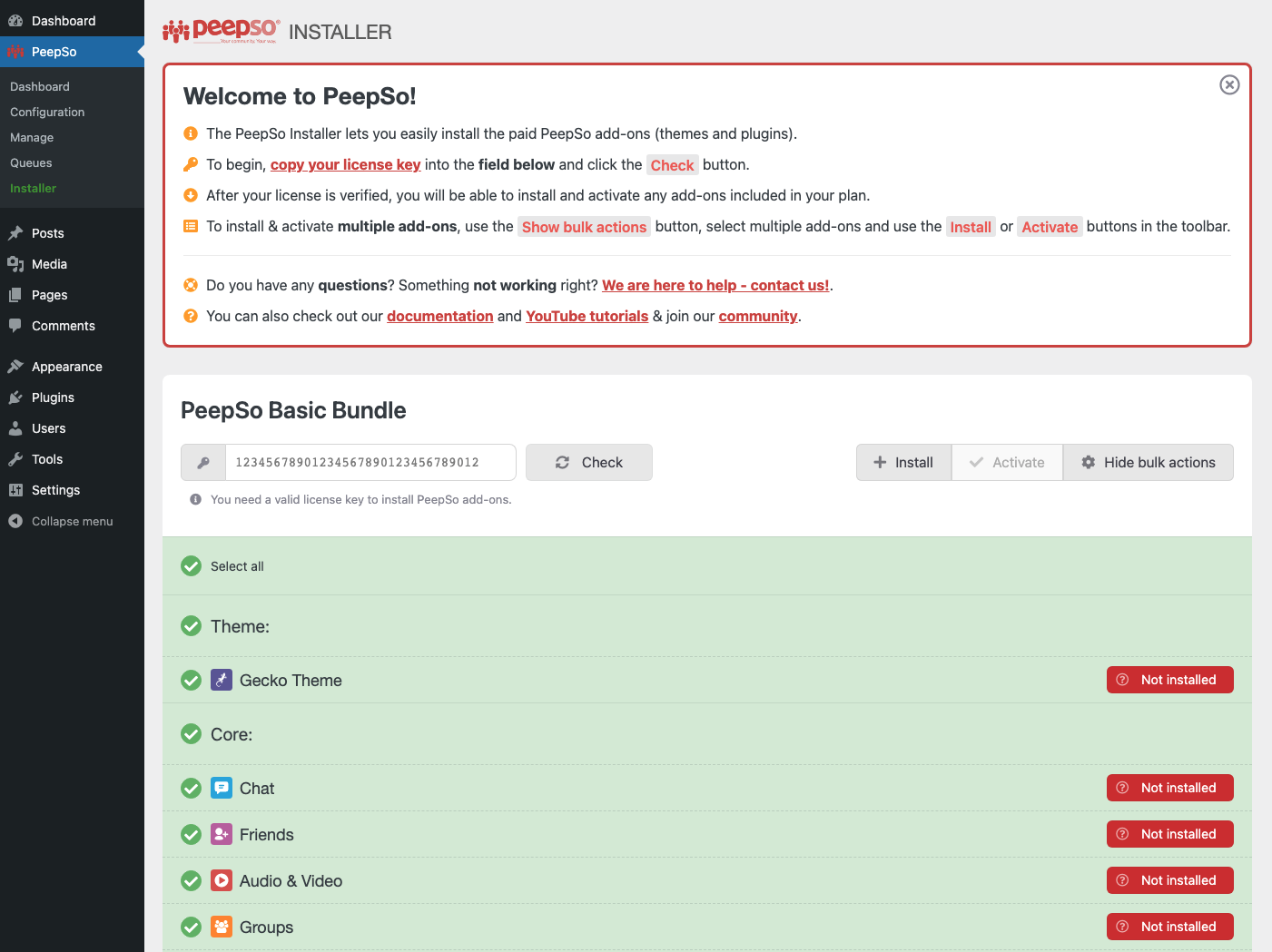
Manual installation #
For PeepSo older than version 3.5 or if for any other reason you prefer manual installation, follow the steps 1, 2B , 3 and 4 from the Free PeepSo Foundation installation guide.
The video tutorial that covers installation: #
The video tutorial that covers installation – longer version : #
Important to note: #
- Child plugins require the PeepSo Foundation Plugin
- The first three numbers in the version number of all PeepSo software (plugins and themes) must be the same. We always release all software with the same version number.
- The integration / monetization plugins require third party plugins that are not included in our Bundles. Most of them are free or freemium.



