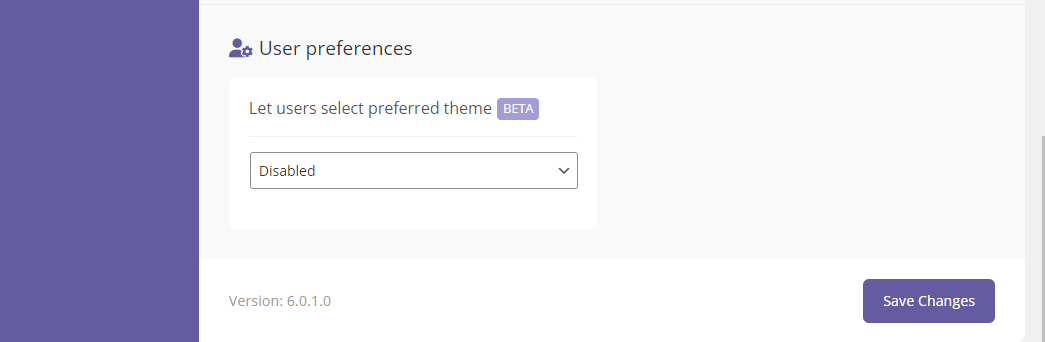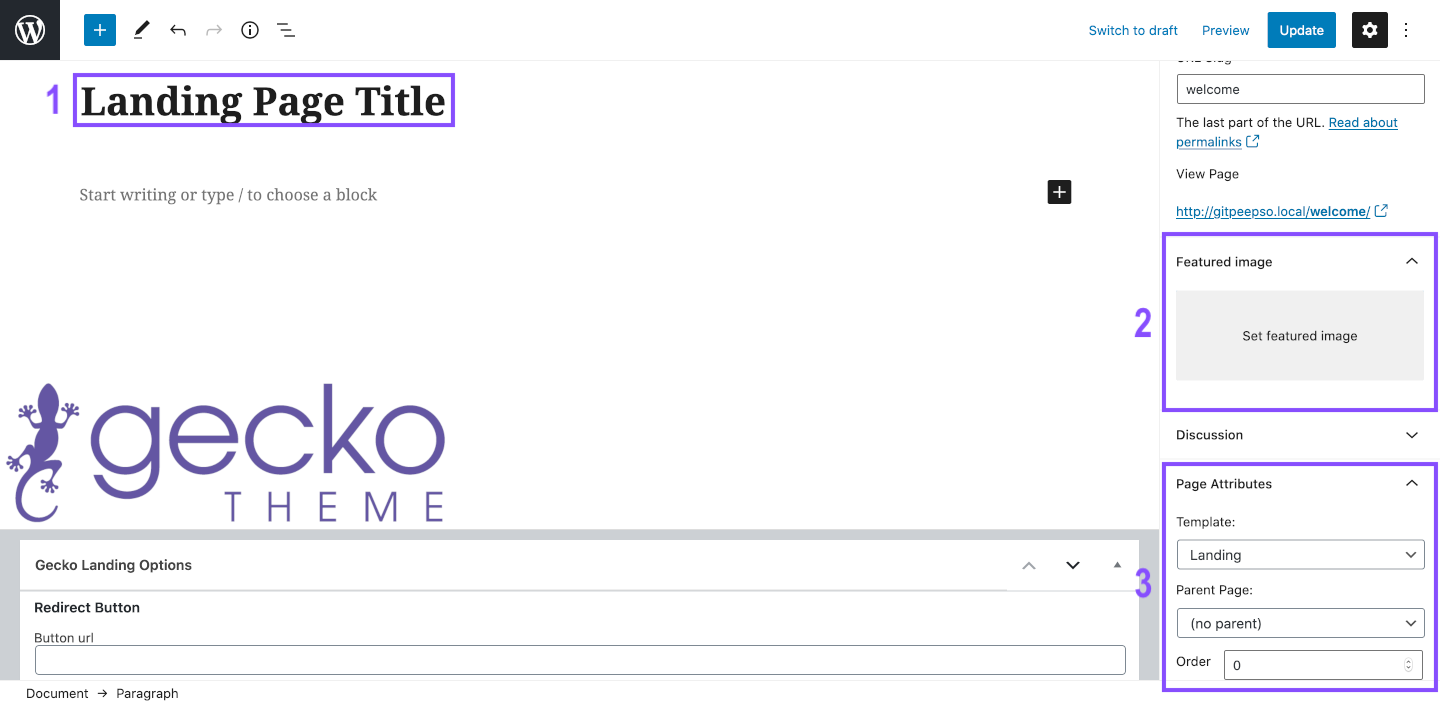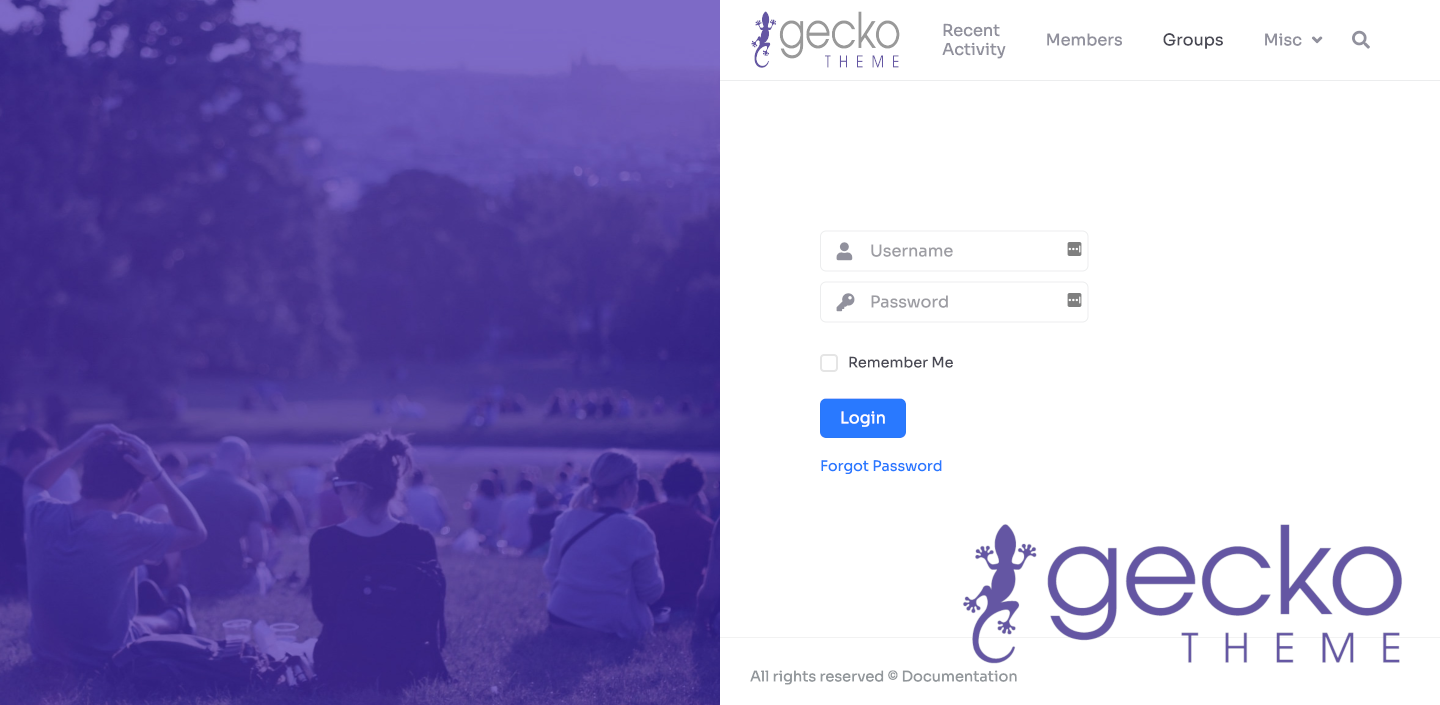Landing page is a regular WordPress page that can be set to serve as a starting point of your site. It is particularly useful for closed or private communities because you can set it in that way, to redirect all users that are not logged in to that landing page.
How to Create the Landing Page? #
Create a new page, like any other standard page in WordPress. Go to WP Admin -> Pages and click Add new button
Here, you will;
- Give the name to the page
- Choose the featured image for the page
- and from the Page Attributes on the right-hand side select “Landing” as a template for this page.
Now that we have the basic landing page set, we can visit it on the frontend.
If you don’t wish to show header on the landing page, you can go back to Page settings in WP Admin and find dedicated Gecko layout settings in the right-hand sidebar. There are plenty of options to chose from, including hiding the menu or complete header. You can also chose the title for the button and the link if it happens that logged in user come back to this page.
To change the default text: “Welcome back! Register or log in to see the Community activities.” go to Landing page while in Edit mode, and add content or space to remove it completely.
On the right side “landing” widgets position is available ( WP Admin -> Appearance -> Widgets) any widget added will replace the default content in the right column.
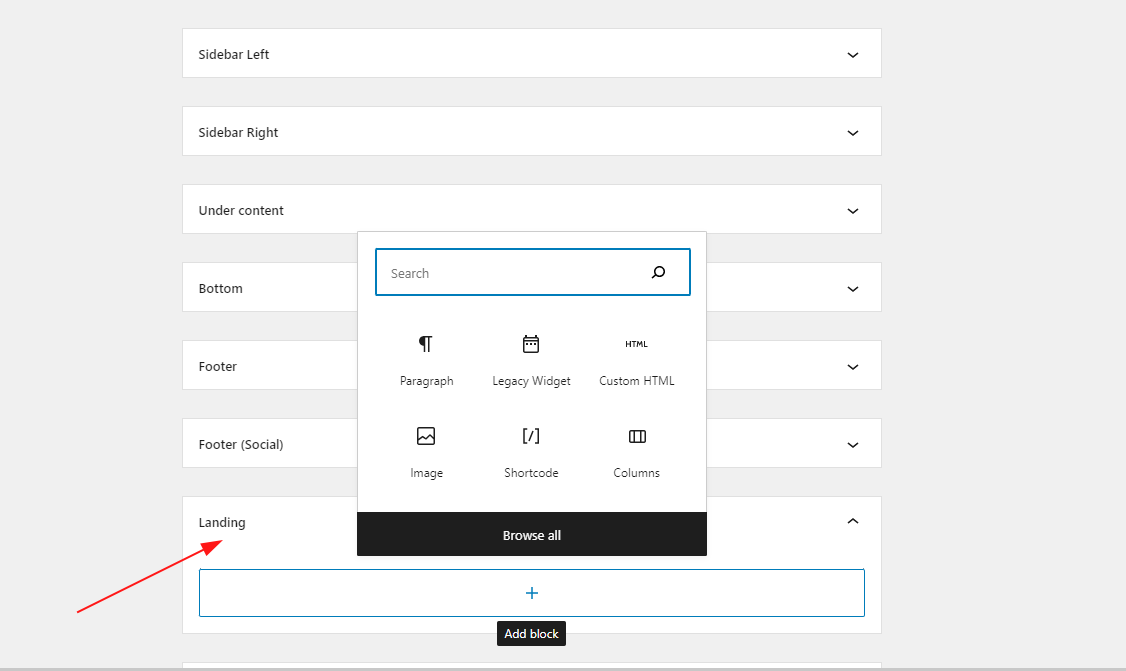
Redirect Guest To The Landing Page #
For the private social networks, or sites with “delicate” content, it is a common practice to redirect all Guests (users that are not logged in yet) to the landing page so they can’t see the site content before creating account and logging in.
To do this, navigate to WP Admin -> Gecko -> Settings
In this configuration, select your landing page in the Redirect guests section.
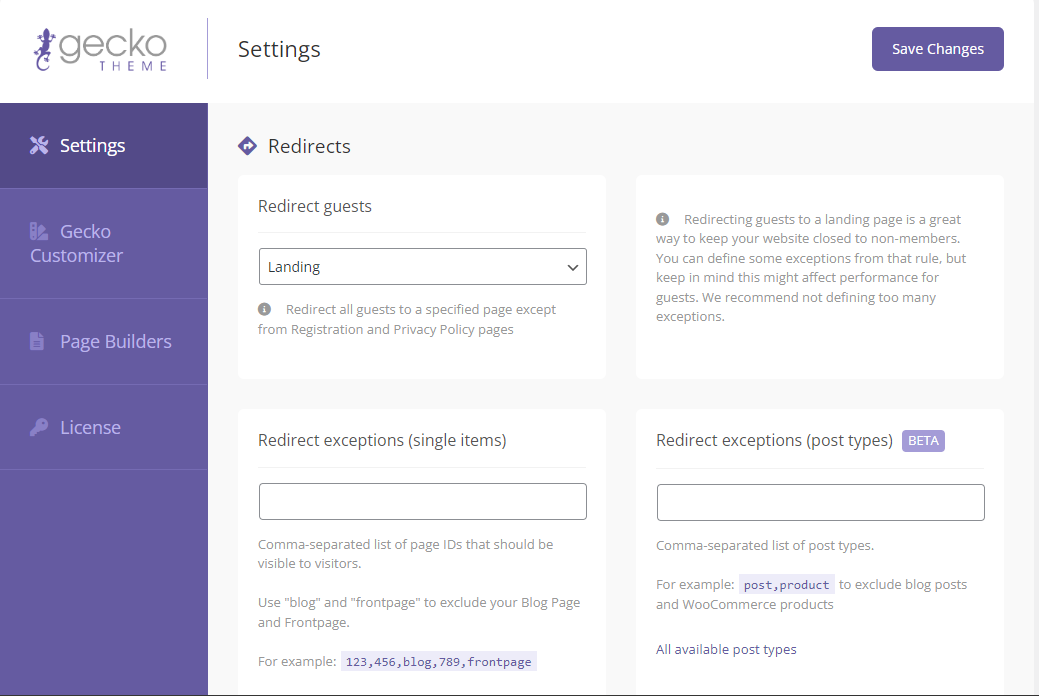
Redirect exceptions (single items) You can add the comma-separated list of ID’s for redirect exceptions. For example, if you have the public Terms Of Service or Privacy policy pages, blog or frontpage, that need to be available at all times.
Registration and password reset pages are automatically added to the list of exceptions. If user wants to register or reset password, they will be able to do so.
Redirect exceptions (post types) redirect option in Gecko Settings that allows the entire post type to be redirected. Suppose you have an e-commerce shop on the site as well, and you want to leave those pages open for everyone to increase revenue.