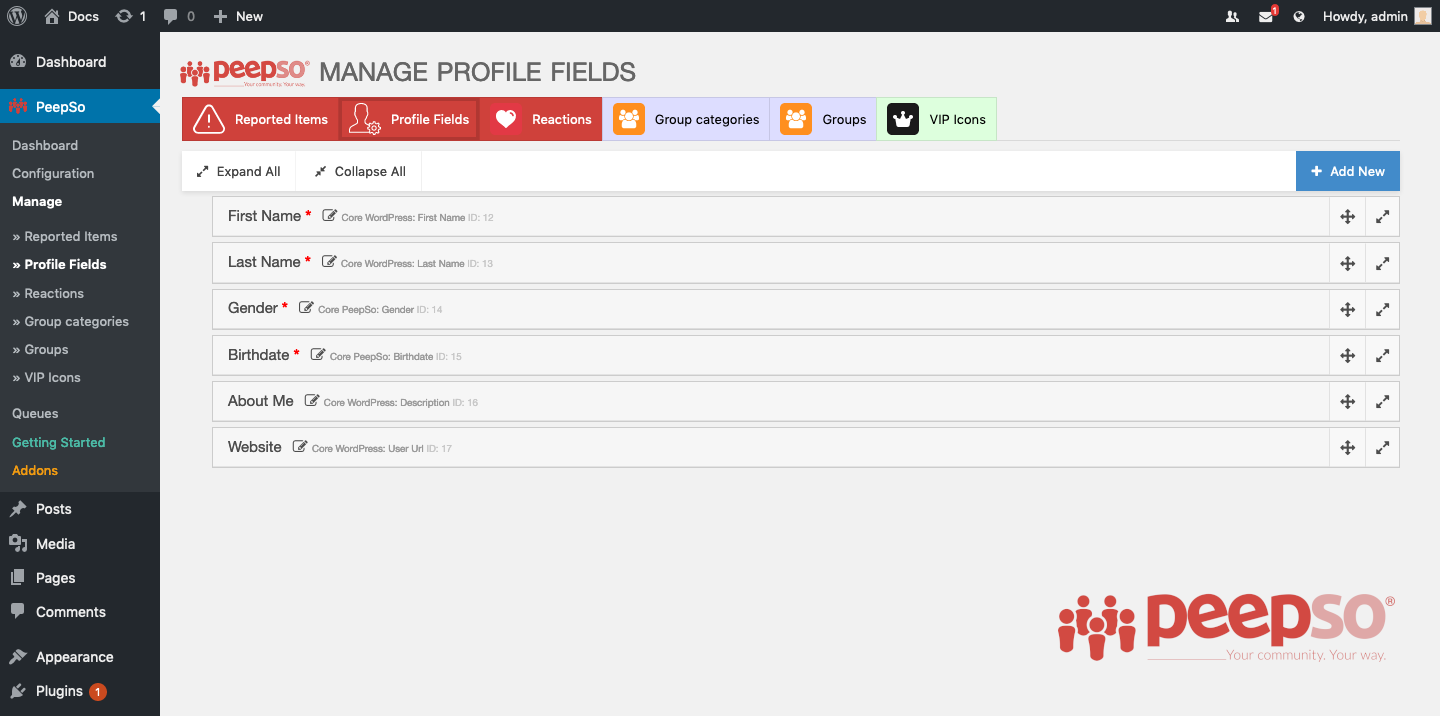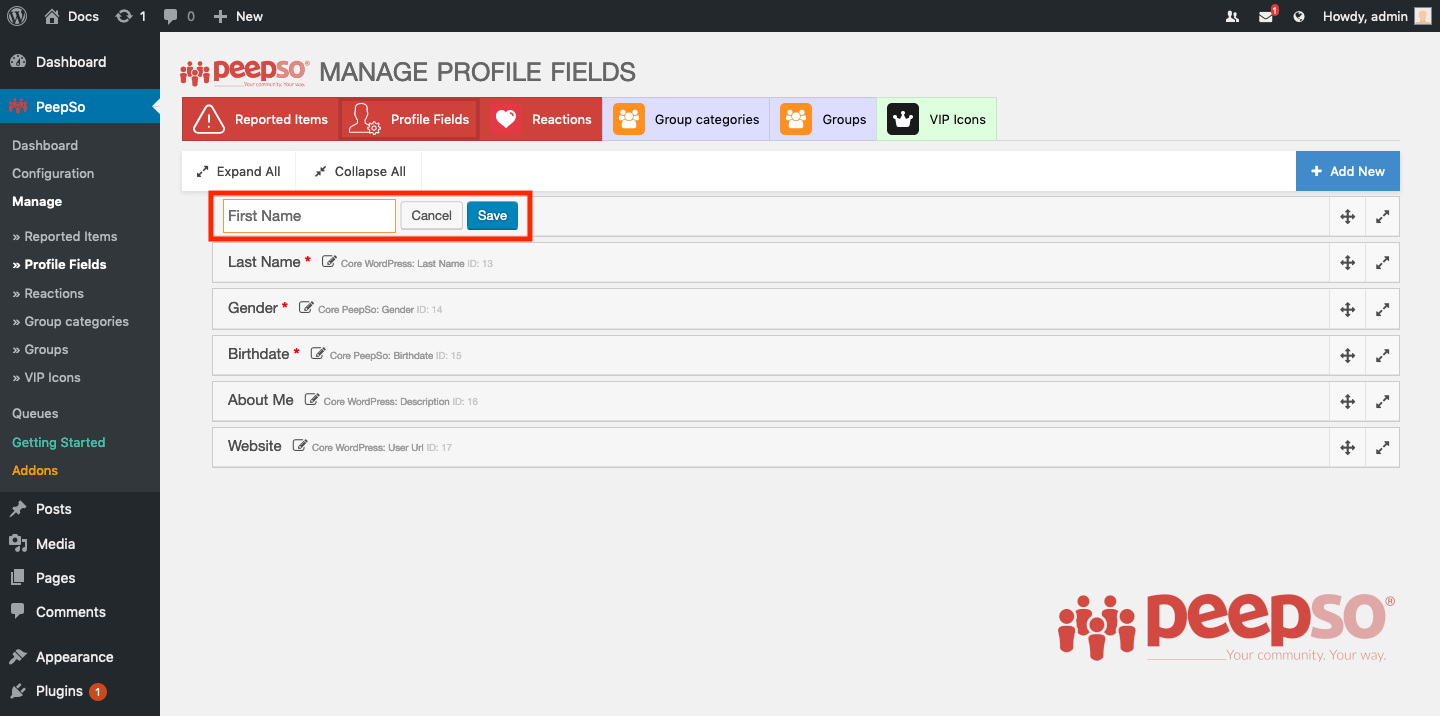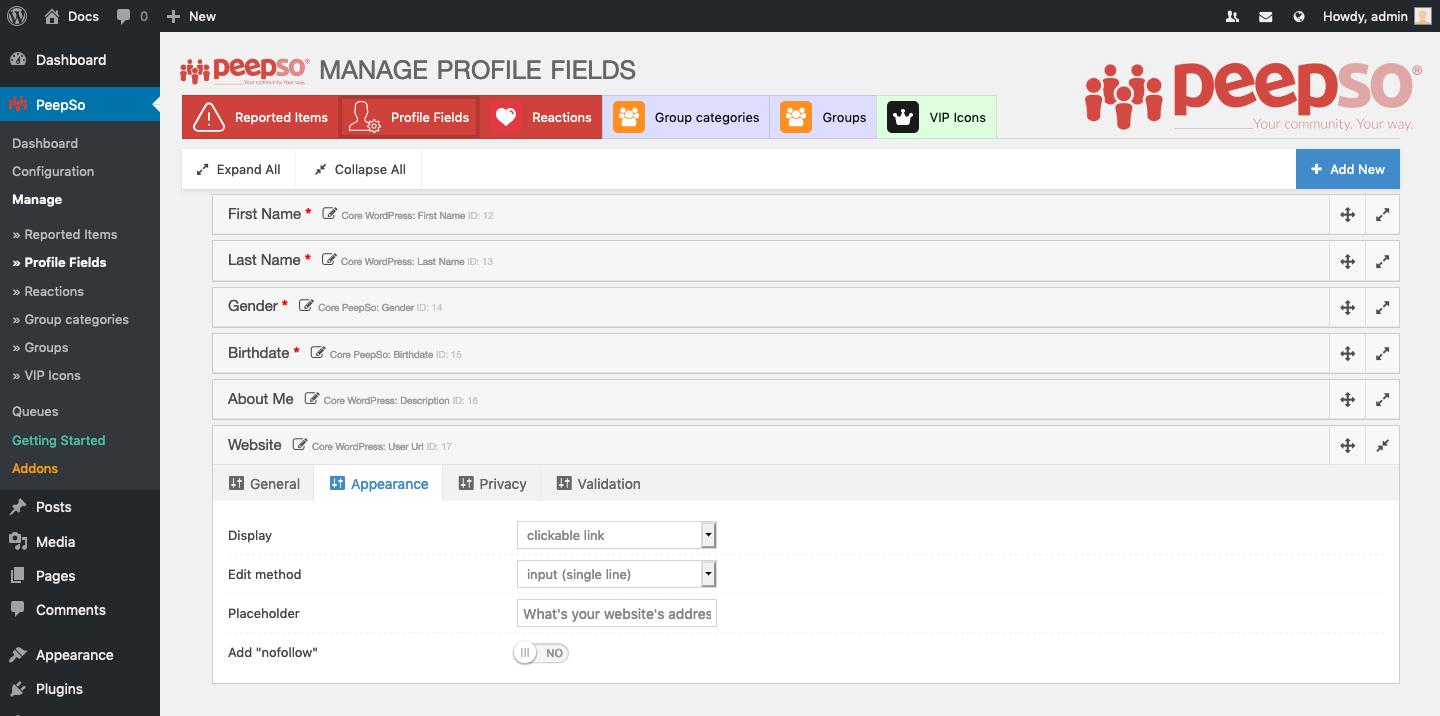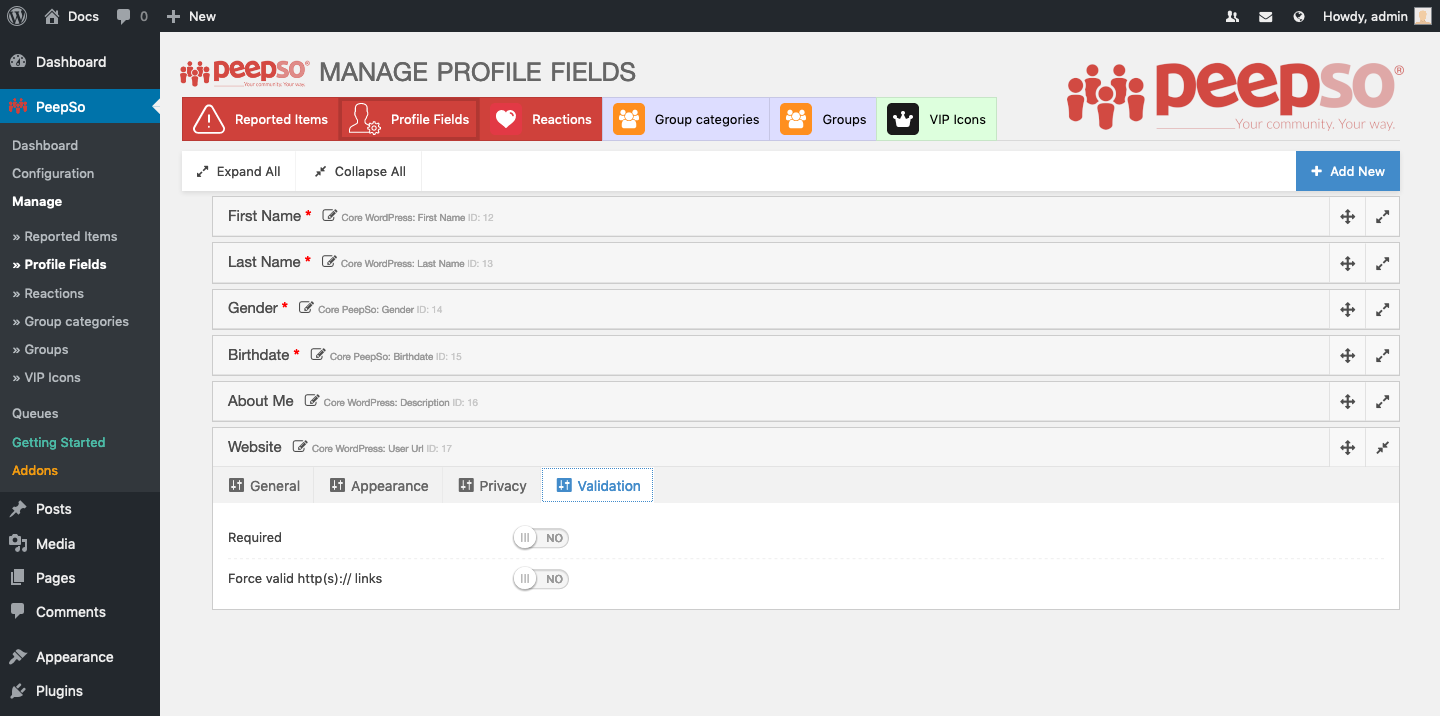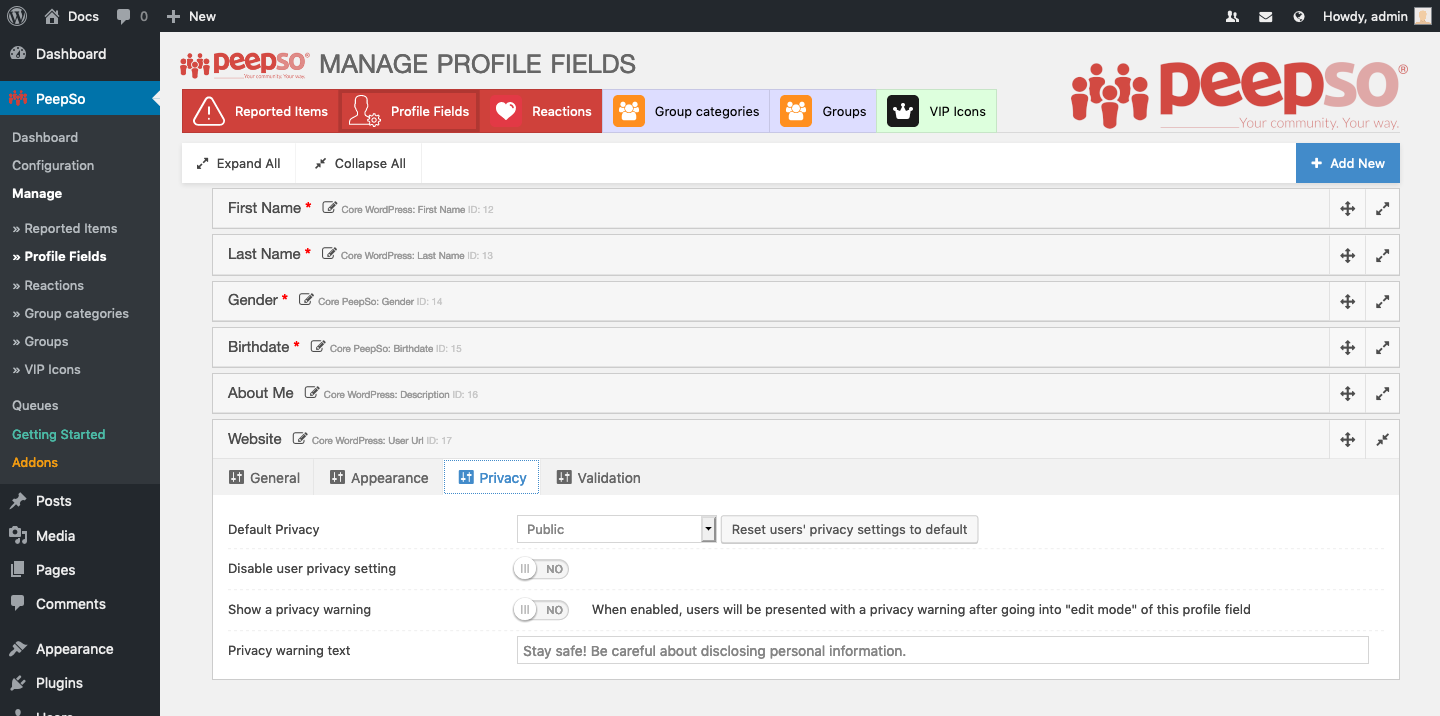PeepSo allows creating unlimited number of different profile fields.
To access these options, navigate to WP Admin -> PeepSo -> Manage -> Profile Fields
You start with few pre-installed fields but at any time, you can add more.
To add a new one just click on Add New and select what you want to add.
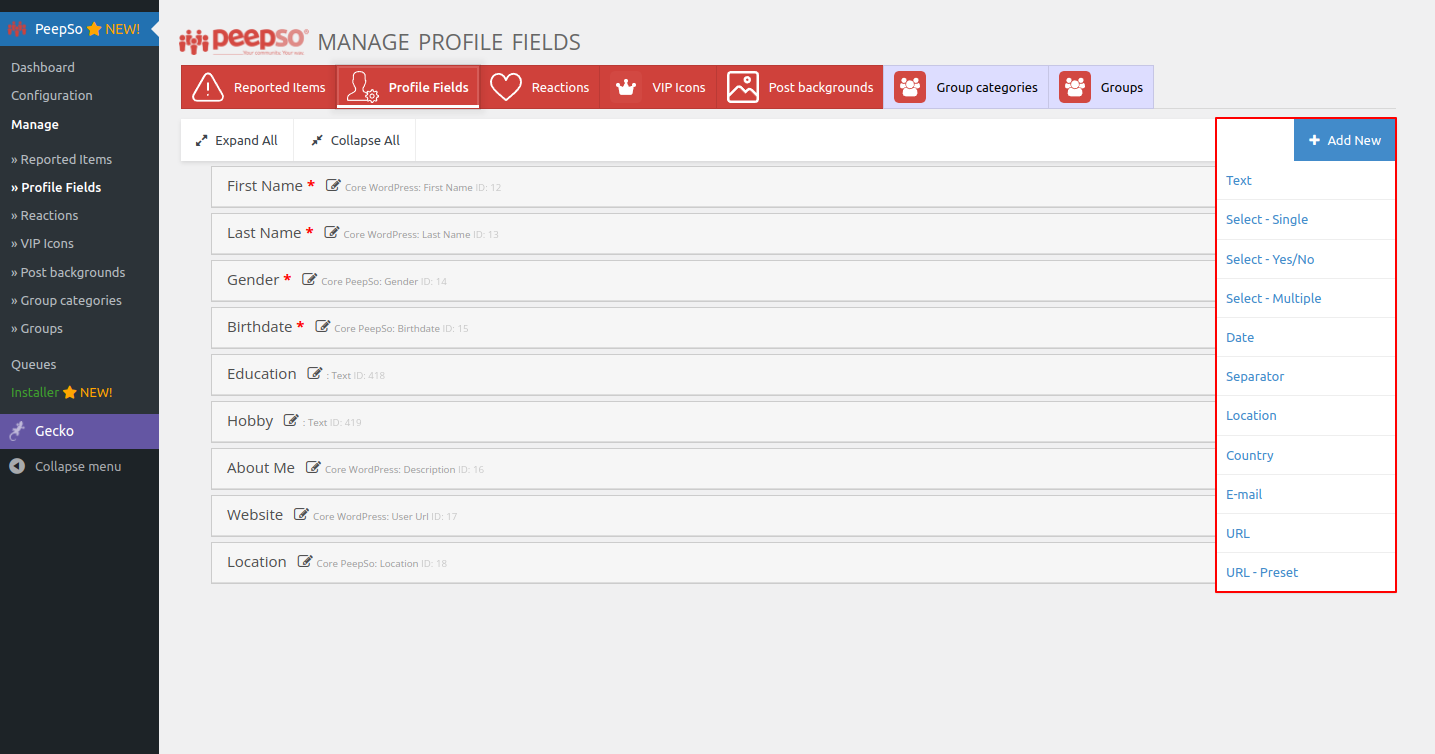
If you want to rename a field, click on the name of the field itself and you can edit it. Don’t forget to save your changes.
Editing Field #
Every field configuration consist out of four (4) tabs except First Name and Last Name which only have three (3) due the privacy restrictions that we will tackle in this article.
Available configurations tabs are:
- General
- Appearance
- Privacy (not available for First Name / Last Name fields)
- Validation
Here is the example of a Custom Text field
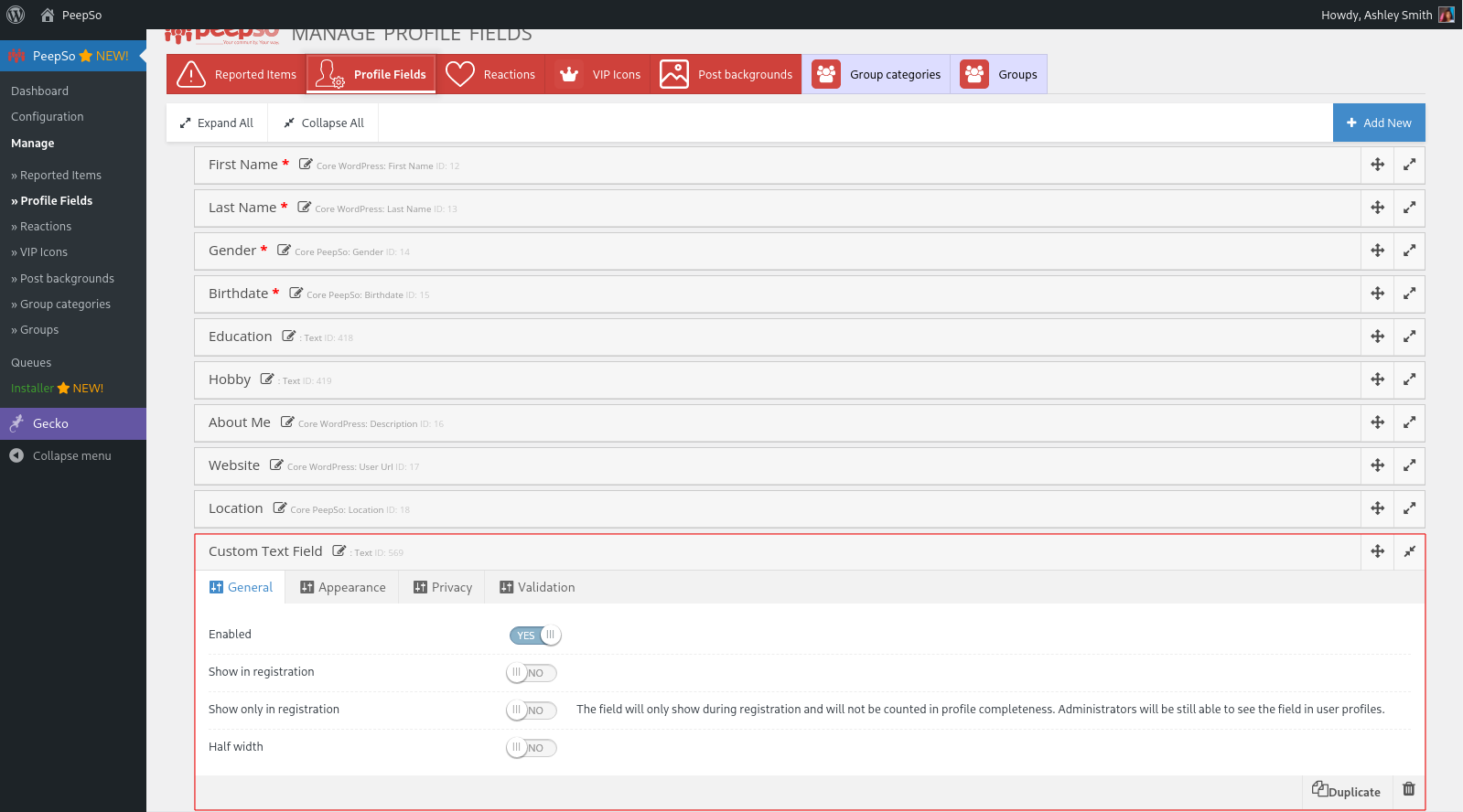
Here is the example of a Preset URL field
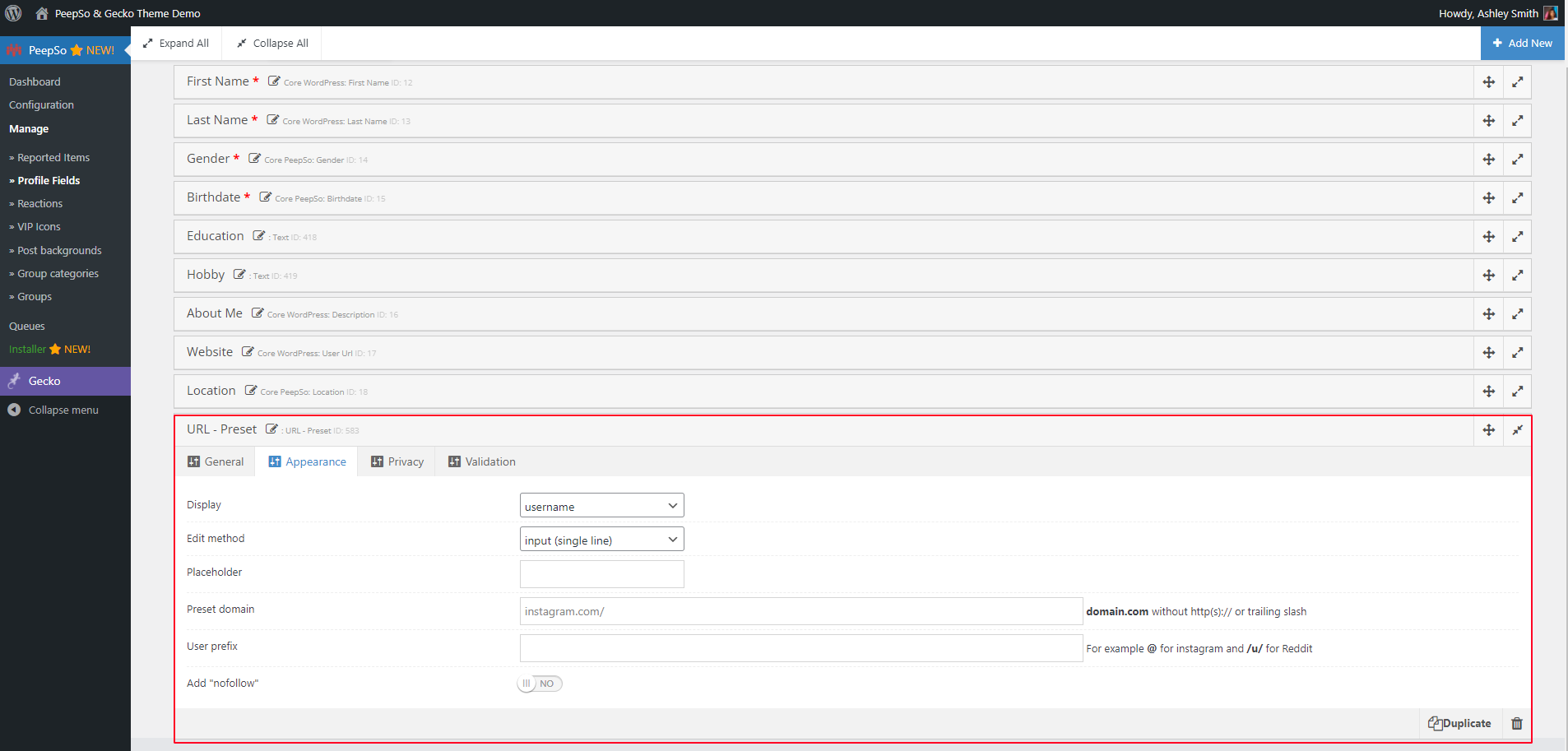
Here is the example of a Location field. In order to activate the Location field, it would require the enabling of the Location Panel.
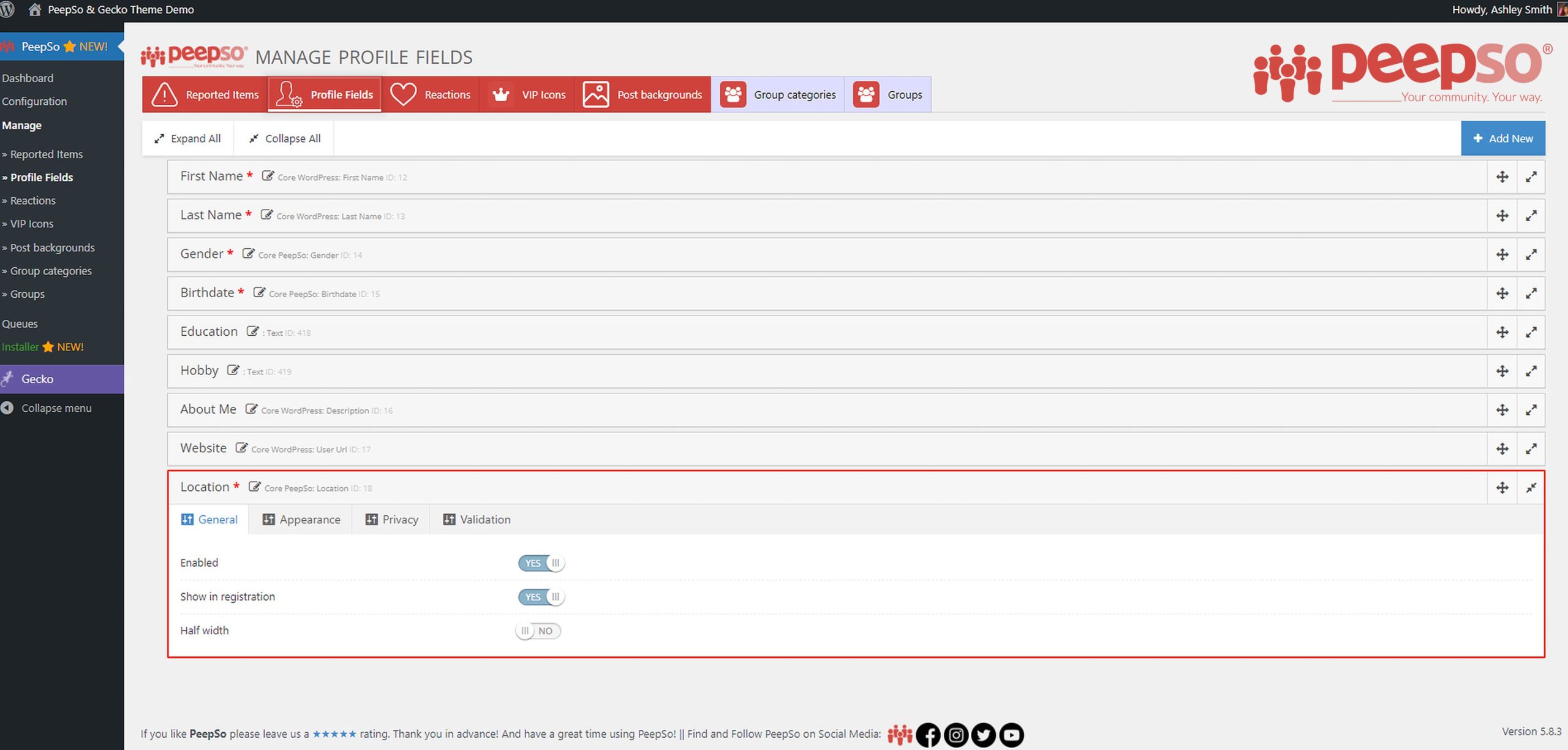
General Tab #
General tab usually holds the options for enabling or disabling this field and “Show in registration” setting that will force the field to show up during the registration of new users.
Extra settings for custom profile field:
“Show only in registration” setting will display the set field only during registration, it does not show in user profile’s and it’s not counted in profile completeness. Only administrators can see this field in user profiles.
“Only Admin can edit” setting will allow editable only by the Admins filed and will be seen by anyone who matches the field privacy. The field will not be counted in profile completeness.
“Only Admin can see” setting will allow this field to will be visible and editable only by the Admins. Enable this if you need the field to serve an Admin-only purpose (eg a temporary field draft, or Admin user notes). The field will not be counted in profile completeness.
“Searchable”, this additional setting appears if you choose the “Select – Single” option when creating a new profile field:
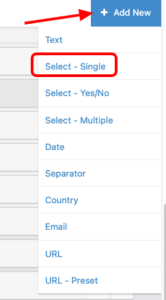
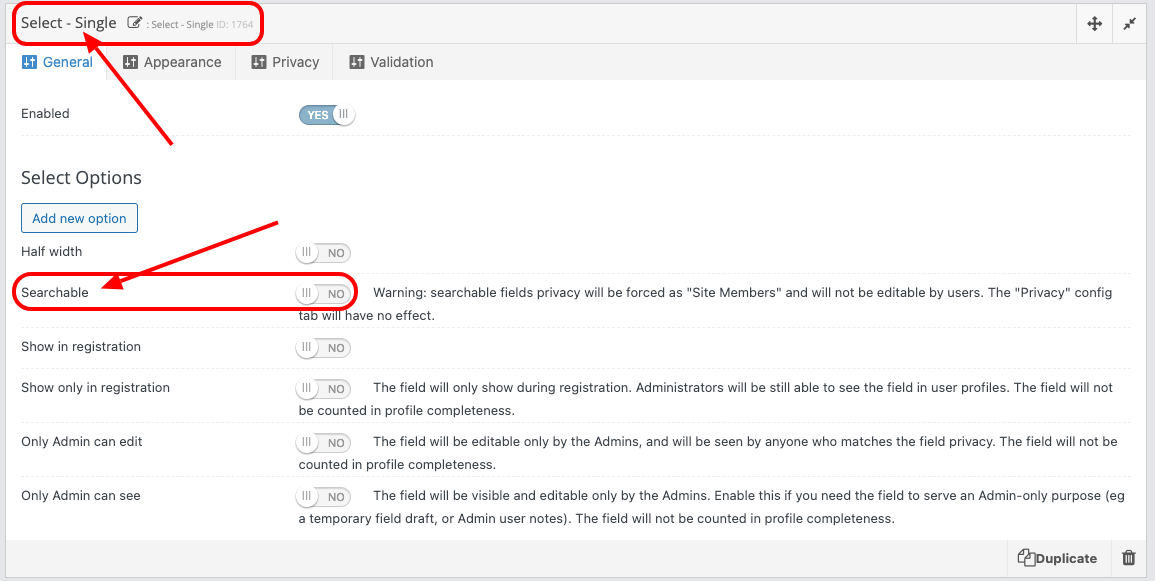
Appearance Tab #
In this tab, common options are to set up the type of display for the field, what kind of edit method you prefer for the field to have and what will be the placeholder text that will show up when field is empty.
Additionally Appearance tab can contain field-specific configuration.
Validation Tab #
Yes, we know, we skipped the privacy tab… Don’t worry, scroll down a bit if you want to get straight to it.
Validation tab contains option that determine how will field validate. In this example, we can set the field to become “Required” which means users will have to populate it.
But different fields can hold different validation options specific to that type of field.
For example, in text-based fields, you can set minimum and maximum characters that field must or can contain.
The Dreaded Privacy Tab #
We all know how privacy of user information on internet is important in this day and age.
However there are some limitations that we simply can’t go around.
First name and Last name fields are required for WordPress to be able to even register a user object in the database. It is always permanently visible all over many plugins including PeepSo (unless you decide to show usernames instead)
That said, privacy for these fields can’t be set, but you can always disable First name and Last name fields. They will not show in about section of the profile, but will still be used for registration.
With that in mind, lets see what this tab offers for configuration
Default Privacy: Default privacy setting for the field. You can also reset all existing user privacy to the new default value.
Disable user privacy setting: This option will disable user privacy setting and users will not be able to change it
Show a privacy warning: When enabled, users will be presented with a privacy warning after going into “edit mode” of this profile field
Privacy warning text: Privacy warning text if “Show a privacy warning” is enabled