Access settings for registration and login by going to WP Admin -> PeepSo -> Configuration -> Accounts and Security
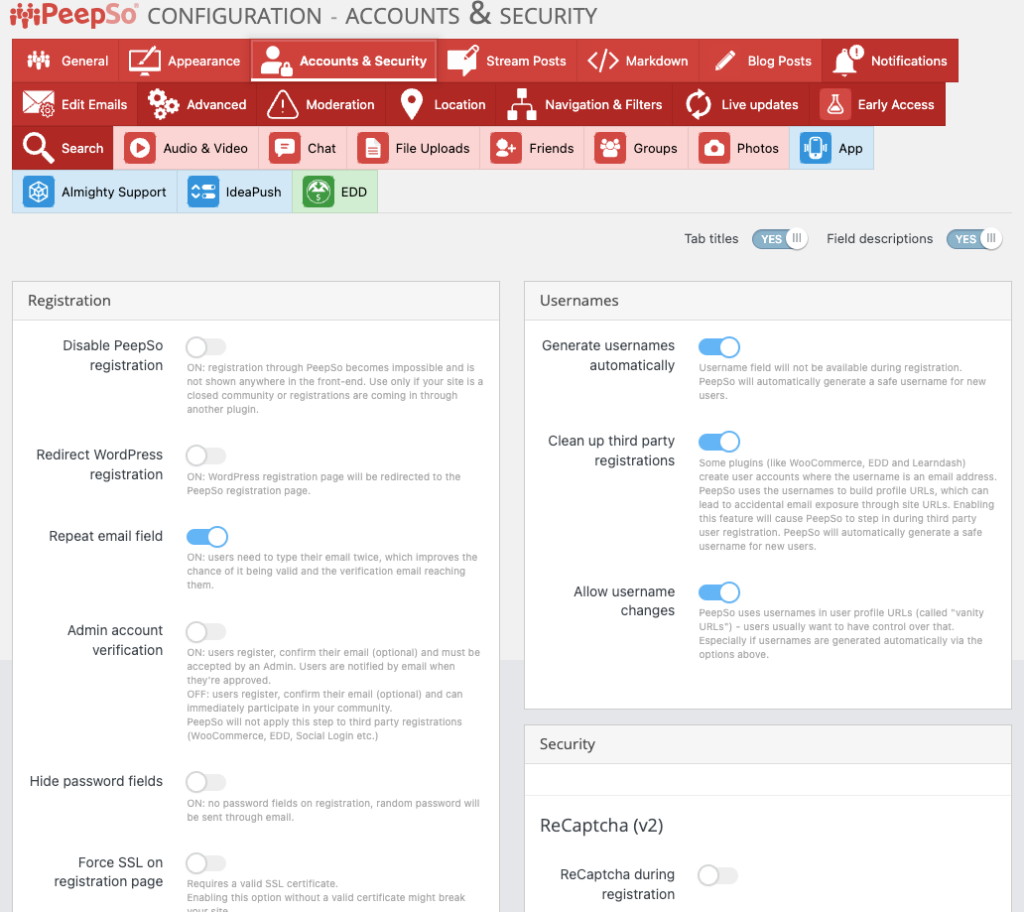
Registration #
- Disable registration – Enabled: registration through PeepSo becomes impossible and is not shown anywhere in the front-end. Use only if your site is a closed community or registrations are coming in through another plugin.
- Redirect WordPress registration – Enabled: wp-login.php?action=register will redirect to the PeepSo registration page.
- Repeat e-mail field – Enabled: users need to type their e-mail twice, which improves the chance of it being valid and the verification e-mail reaching them.
- Admin account verification – Enabled: users register, confirm their e-mail (optional) and must be accepted by an Admin. Users are notified by email when they’re approved.
Disabled: users register, confirm their email address and can immediately participate in your community. - Hide password fields – to remove the password field from the registration process. When users receive the email to verify their account, the password will be sent to them along with it.
Once this option is enabled, several changes will occur:- The password field will be completely removed from the registration page, streamlining the user experience and simplifying the registration process on your website. This enhancement is crucial for attracting more users to your site. Additionally, if you choose to remove the username field as well, users will only need to enter their email to register.
- The option to verify email remains enabled and cannot be disabled. This is essential to ensure that users can receive the new password via the provided email address.
- By default, this option remains disabled on both new and existing sites to prevent any disruption to the existing registration flow. If you wish to utilize this feature, you must manually enable it in your site settings.
- Force SSL on registration page – Requires a valid SSL certificate. Enabling this option without a valid certificate might break your site.
Activation & Redirect #
- Skip e-mail verification – Enabled: users don’t need to confirm their e-mail. It is not recommended unless your registrations are coming in via another plugin (WooCommerce, EDD etc).
WordPress is a very big world full of various plugins and ways to register users. Some of them require those users to confirm their email address, some don’t. It’s a rather advanced feature that does come with a bit of a burden. Starting from PeepSo 1.11.1 We finally add this feature. By disabling the need for email confirmation people can use the site right away.The burden I mentioned earlier is that it does open your site up to possible abuse, and that’s something you must be aware of, pretty much anyone can register with a bunch of email addresses of other people, just to sign them up, whether it’s a prank, all in good faith or a straight-up malicious behavior. - Activation redirect – An url to redirect users after account activation.
- First known visit (first page when user visited the site)
- Home page
- Pages
Terms & Conditions #
- Enable Terms & Condition – Enabled: Add your own ToS in a popup that will show during registration
- Page – Custom Terms & Conditions page
- Terms & Condition – text content for the terms & condition
Privacy Policy #
- Enable Privacy Policy – Enabled: Add your own Privacy Policy in a popup that will show during registration
- Page – custom Privacy Policy page
- Privacy Policy – text content for the privacy policy
Advanced #
- Automatically resend activation – PeepSo will resend the activation e-mail a defined amount of times to any users who did not activate their account.
- Every – specific time for automatic resend activation to retry
- Maximum – maximum attempt resend activation
Allow Or Disallow Registration From Certain Domains #
Block selected domains
To block certain email domains to be used during the registration, enable the Block selected domains to add the domain names in the Blocked domains field.

In the example above, whenever someone tries to register using gmail.com, yahoo.com, microsoft.com and apple.com, PeepSo registration will not validate the email and will ask the user to select the different one.
Contrary to the blocked domains, you can enable Allow only selected domains and add the list of domains. In this scenario, only listed domains can be used for registration. This is particularly useful if you have closed community or intranet site where you want users to register only with their company email or similar case.



