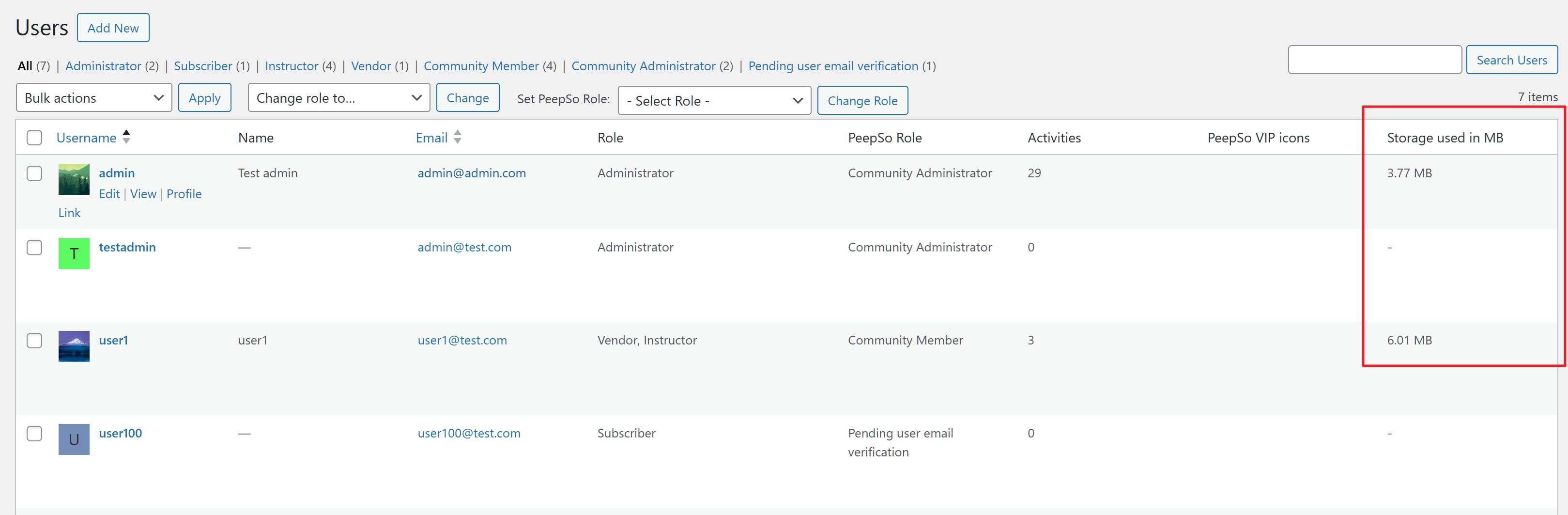To access the photos configuration navigate to WP Admin -> PeepSo -> Configuration -> Photos
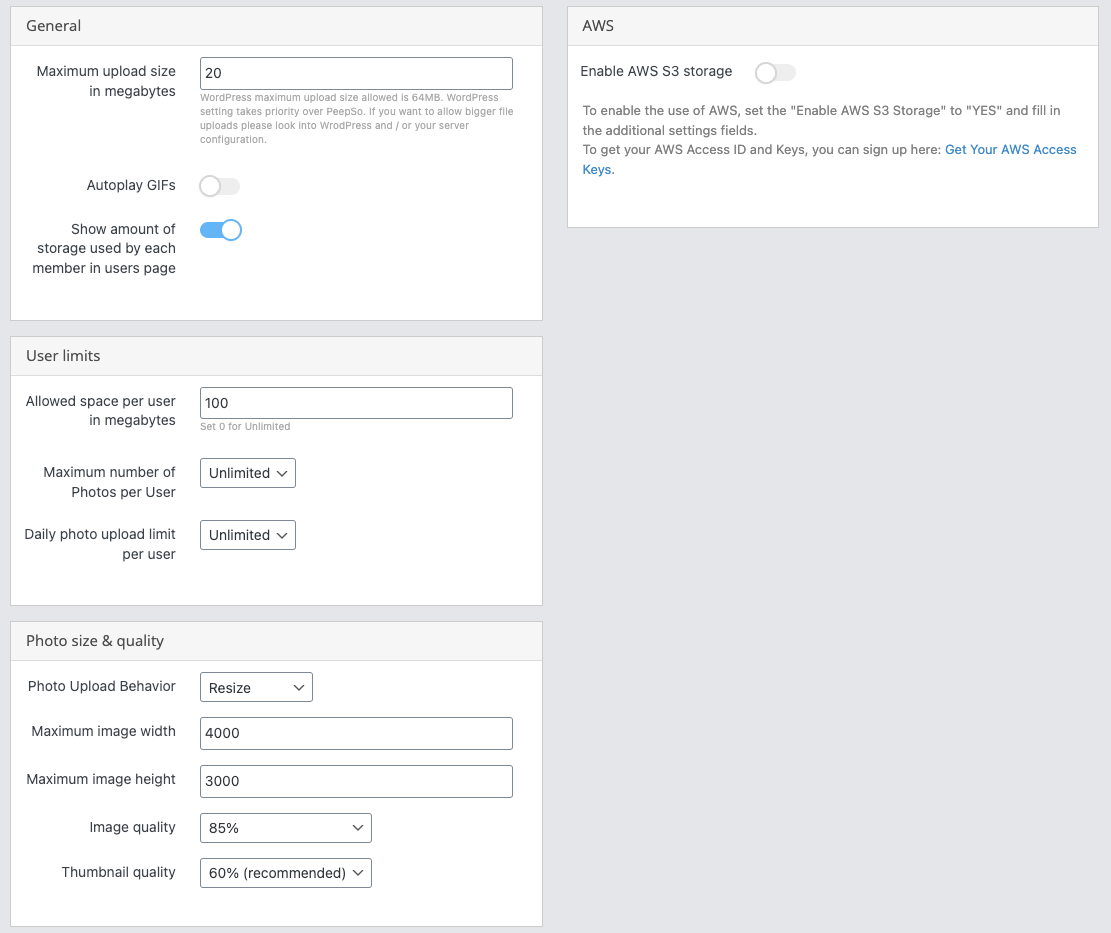
Configuration Settings #
- Maximum Upload Size In Megabytes – Administrators can set the maximum size of a single upload batch. The default is a maximum of 20mb of photos in one batch.
- Autoplay GIFs – Enable: will autoplay GIFs on posts and comments.
- Show amount of storage used by each member in users page – if enabled, Administrators can see the amount of storage used in WP-Admin > Users (*) as per the screenshot below.
- Allowed Space Per User In Megabytes – Administrators can set the amount of space allocated to each user in megabytes.
- Maximum Number Of Photos Per User – Administrators can restrict the number of photos each user can upload.
- Daily Photo Upload Limit Per User – Limiting the number of photos users can upload each day helps to restrict spam.
- Photo Upload Behaviour – On upload, PeepSo can handle images in two ways:
- Use Original – Publish the photos as is, regardless of size.
- Resize – Photos are resized, if too big, to fit the maximum width and height based on chosen settings.
- Maximum image width – When using the Resize option in the ‘Photo Upload Behavior’ the image will be resized, if too big, to fit the maximum width set here.
- Maximum image height – When using the Resize option in the ‘Photo Upload Behavior’ the image will be resized, if too big, to fit the maximum height set here.
- Image Quality – Every image that’s uploaded to PeepSo is converted to a .jpg these settings control the quality of the uploaded image.
- Thumbnail Quality – This setting is responsible for the thumbnail quality of the uploaded image. The thumbnail is for example on the Activity Stream.
AWS #
Enable AWS S3 Storage configuration.
________________________________________________________________________________________________
(*) WP-Admin > Users, “Storage used in MB”: