Implementing Shortcodes #
Upon Installation PeepSo creates a number of pages with shortcodes inside to render it’s content. It is a common practice in WordPress. These pages can be accessed through standard WordPress pages interface in WP Admin -> Pages
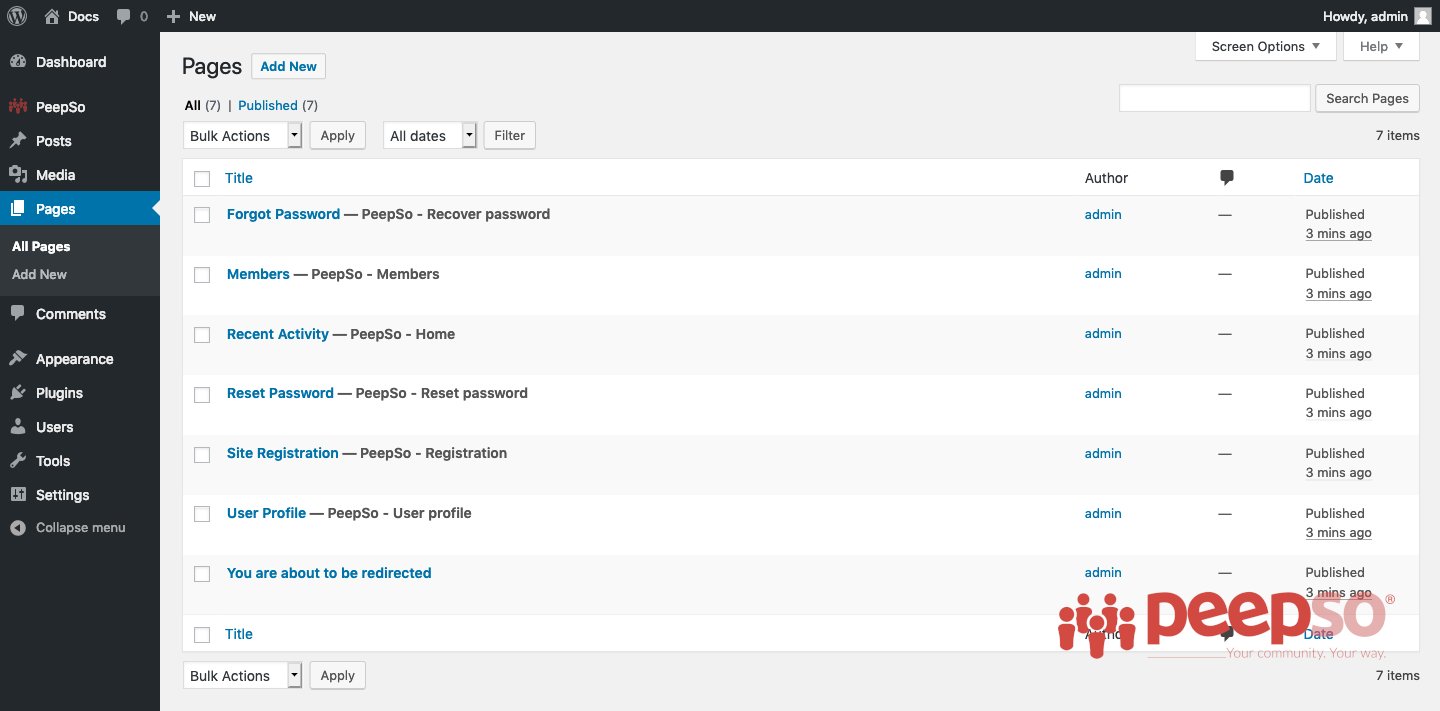
PeepSo Shortcodes #
User Profile: [peepso_profile]
Recent Activity: [peepso_activity]
Members: [peepso_members]
Recover Password: [peepso_recover]
Site Registration: [peepso_register]
Notifications: [peepso_notifications]
External Redirect Warning: [peepso_external_link_warning]
PeepSo Search: [peepso_search]
Messages: [peepso_messages] (optional if Chat Plugin is installed)
Messages (silent): [peepso_messages guest_behavior="silent"] More information about this shortcode
Messages (login): [peepso_messages guest_behavior="login"] More information about this shortcode
Groups: [peepso_groups] (optional if Groups Plugin is installed)
Photos: [peepso_photos]
Shortcodes follow few specific rules. First and foremost they are tightly connected to PeepSo navigation. Meaning navigation in PeepSo toolbar and others will rely on the URL of the pages containing the shortcodes.
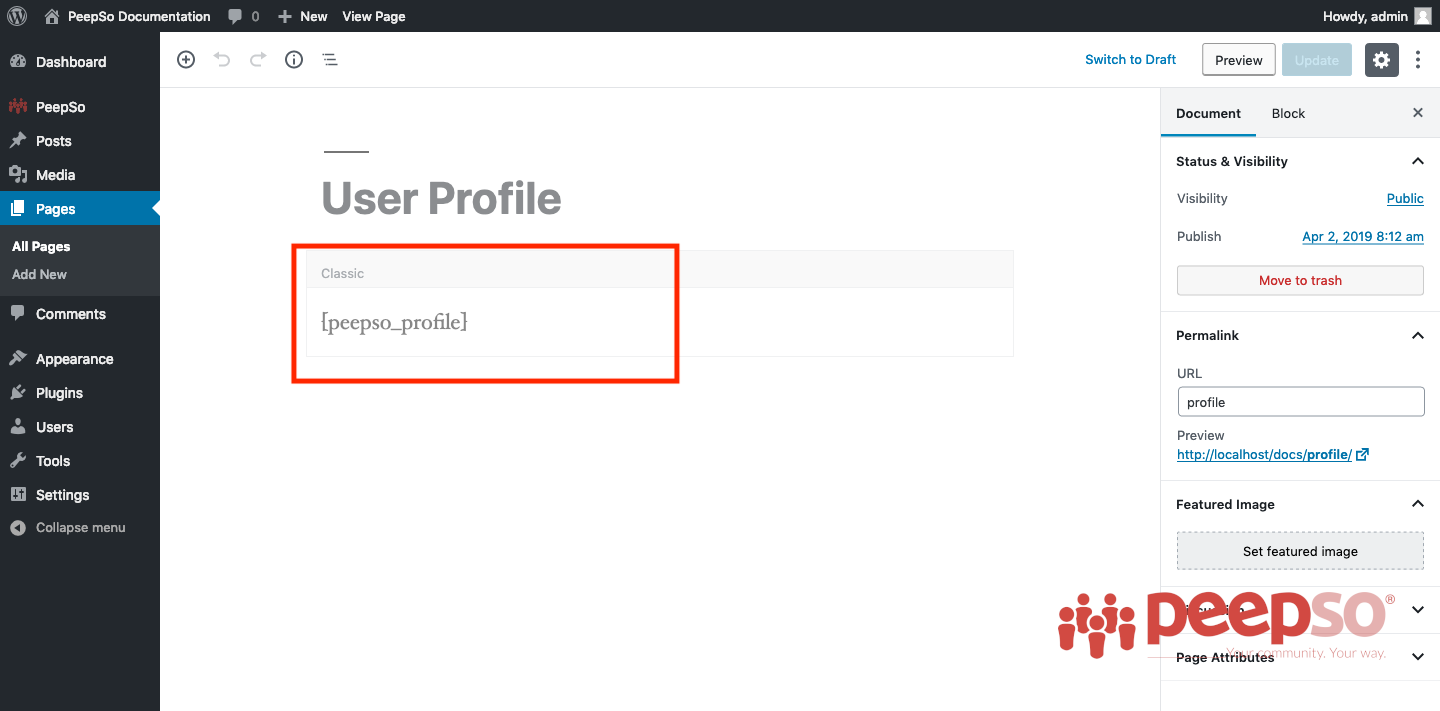
For example Profile page, as shown in the screenshot above contains [peepso_profile] shortcode. And if you notice the slug / URL is: http://domain.com/profile
That way PeepSo knows where to redirect and how navigation should go to /profile/. You can change the Slug in the page to something else if you want to. It can be anything, really. When you save changes of the page, the navigation will be updated.
IMPORTANT NOTE: PeepSo shortcodes should not be used as reusable blocks. In addition, they are intended for use on a standalone page, placing multiple shortcodes on one page or applying them via widgets is not recommended. #
Navigation Engine #
Starting from PeepSo 1.11.3 a new engine with a whole new set of settings to manage your community navigation is introduced.
Access these settings through WP Admin -> PeepSo -> Configuration -> Navigation Admin can now decide which pages with PeepSo shortcodes to use in navigation.
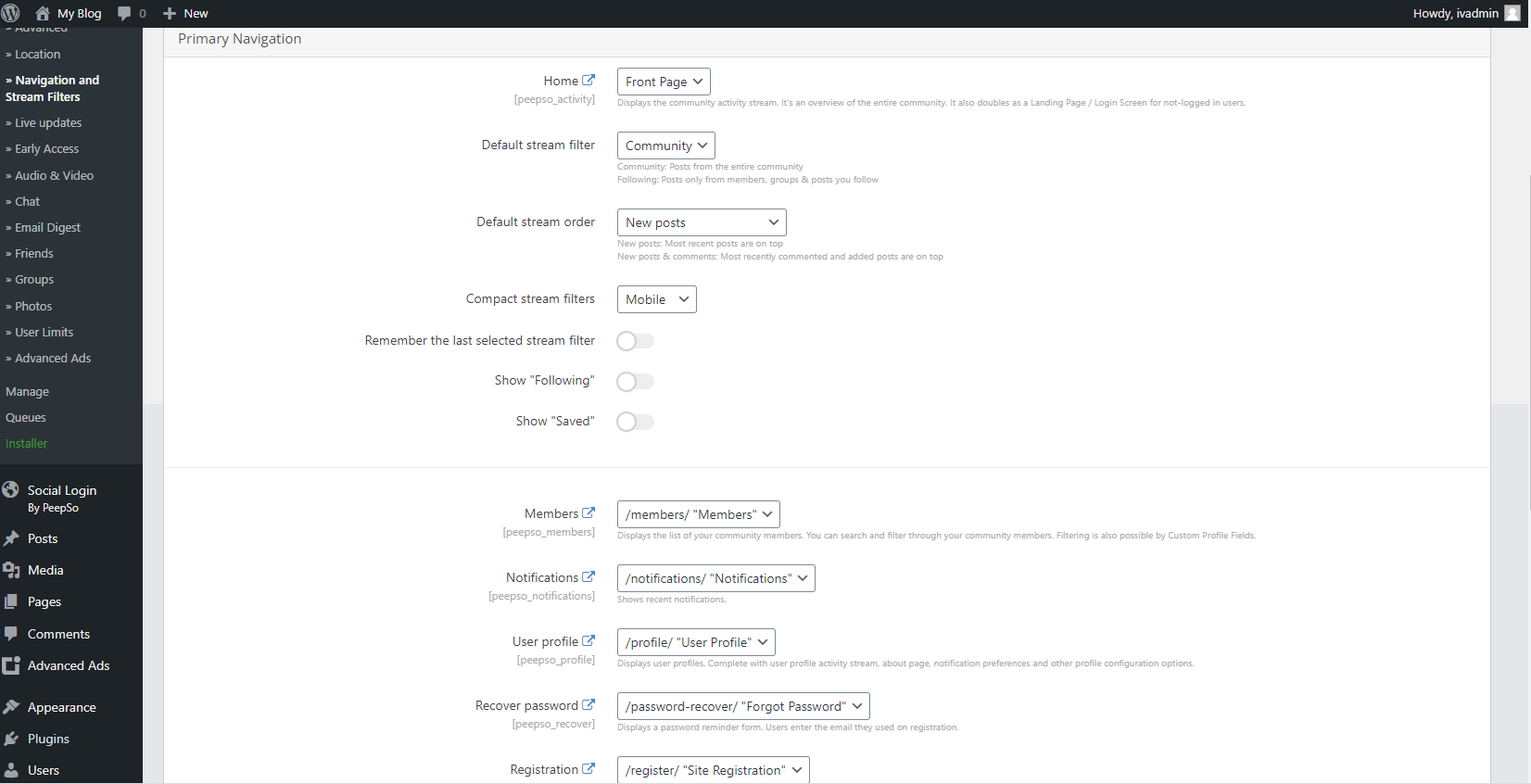
On top of that PeepSo keeps an eye out for any navigation-related issues and if there are any, you’ll see a notification in the backend of your site with an explanation and a link to the proper configuration page to remedy the situation.
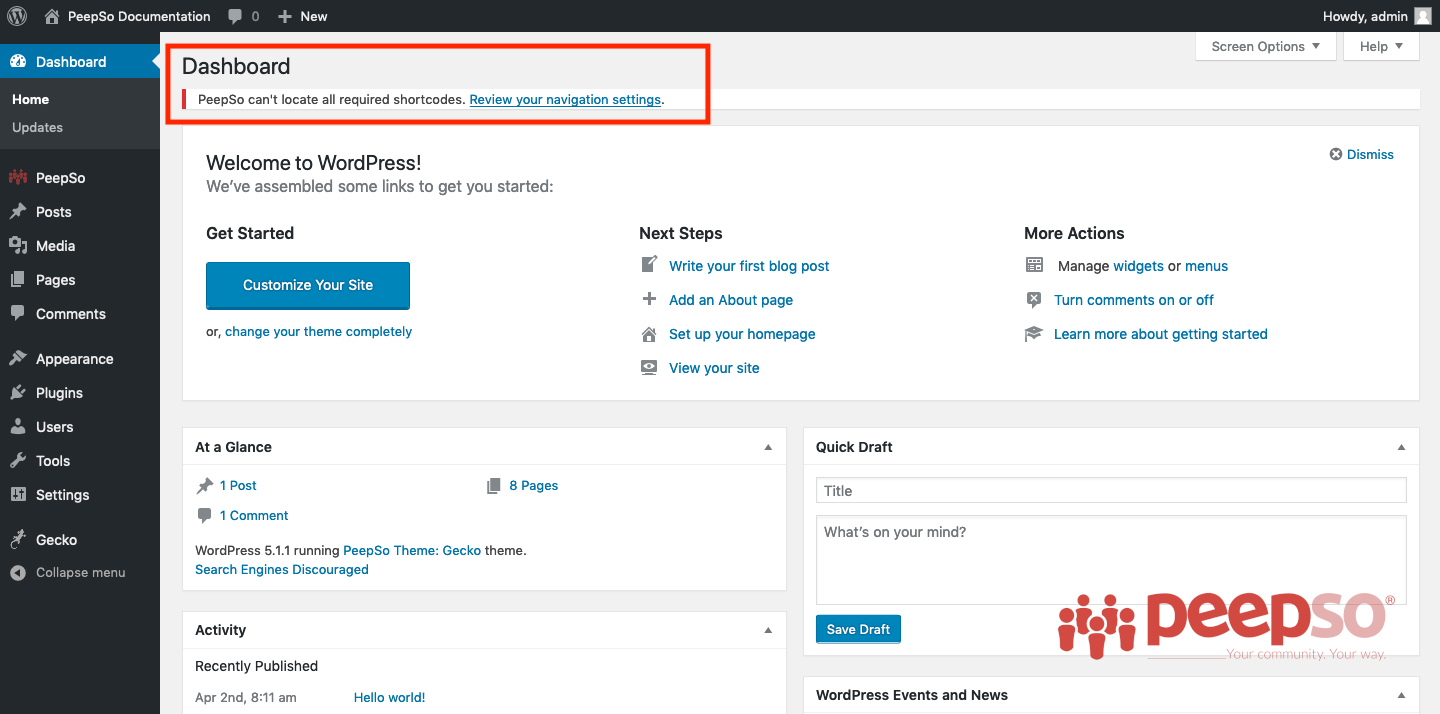
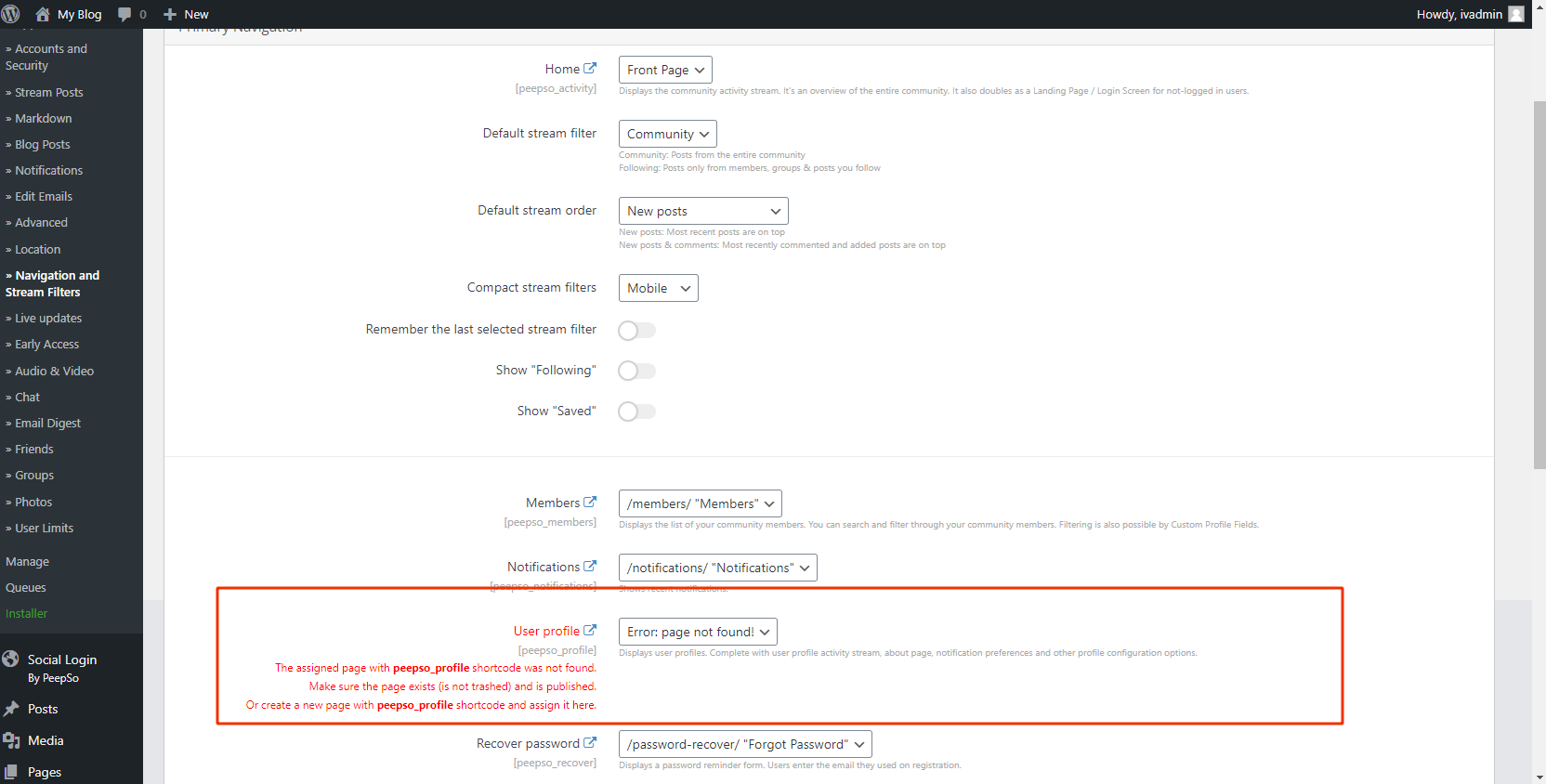
Following and Saved in the community navigation #
Starting from PeepSo 3.0.4.0, Administrator can expose “Following” & “Saved” in the community navigation. The ability to view only followed and saved content has existed in PeepSo for quite a while now, but some users reported concerns that these features are a bit hard to find when buried in the stream filters area.
We let you enable the PeepSo navigation links related to these two stream filters. You can only enable them if Default stream filter is set to “Community” and “Remember the last selected stream filter” is disabled.
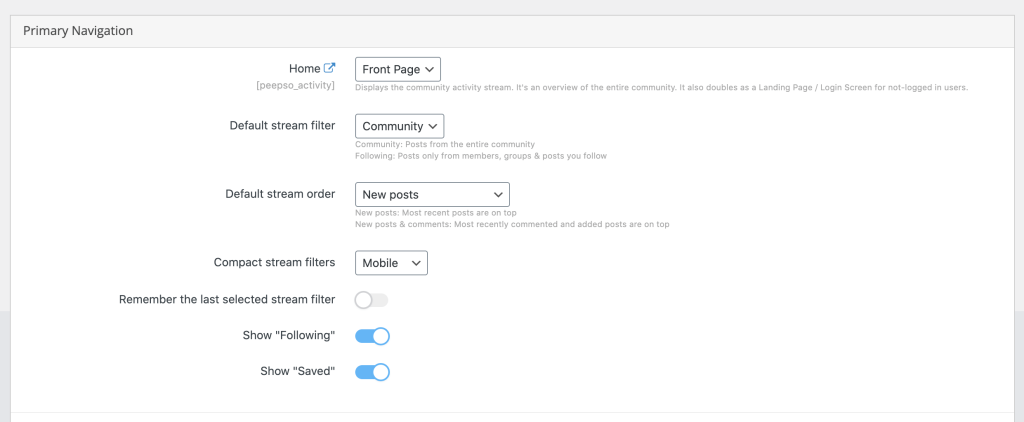
When enabled, the new menu items will show right under / next to the Community link.
Default stream order #
- New posts: Most recent posts are on top
- New posts & comments: Most recently commented and added posts are on top
Compact stream filters #
- Disabled – compact stream filters will be disabled on each device
- Mobile – compact stream filters will be enabled on mobile devices
- Desktop – compact stream filters will be enabled on desktop devices
- Always – compact stream filters will be enabled on all devices
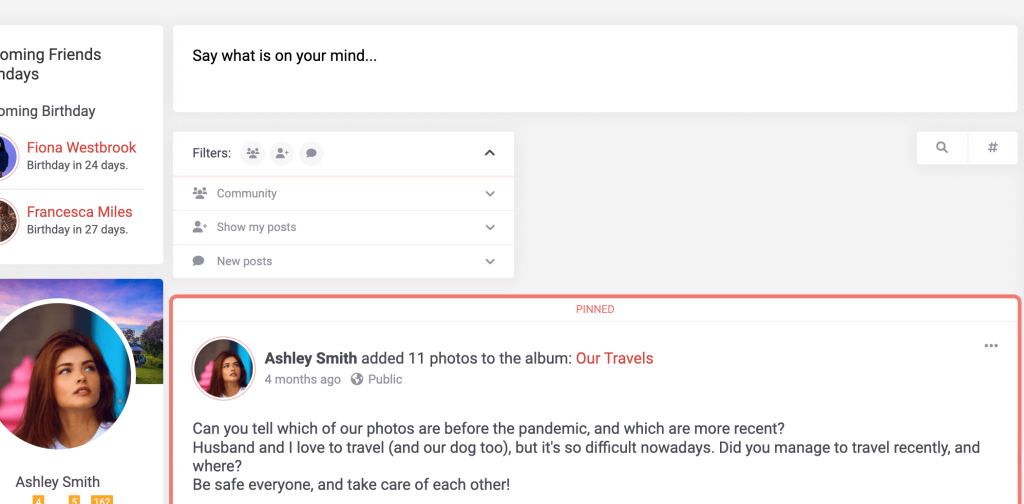
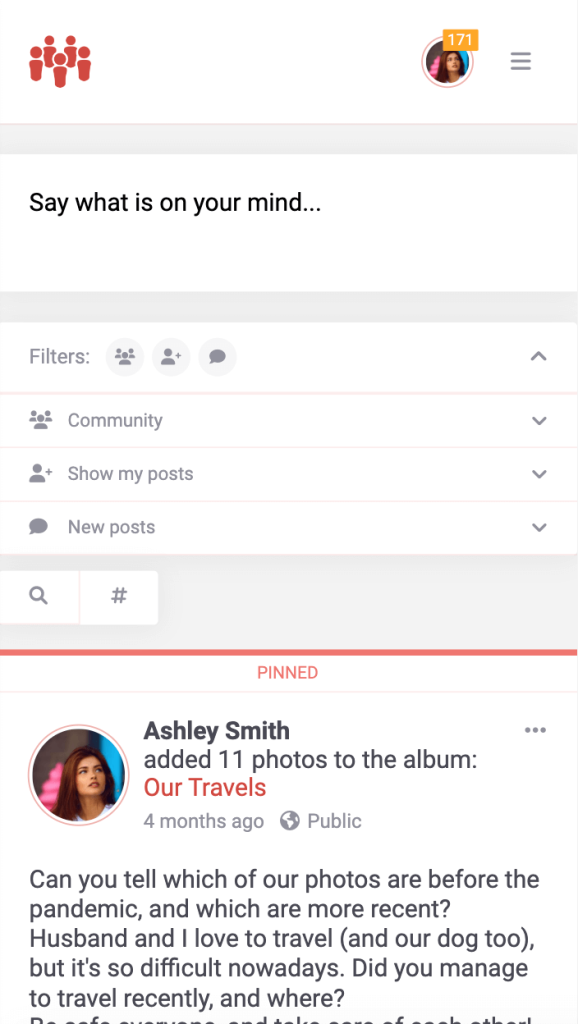
Debugging Old PeepSo Versions Without Navigation Engine #
If you create another page containing the same shortcode, the first one will no longer be valid. The page will still render PeepSo and show profile, but navigation in PeepSo will point to the new URL.
Case study #
- Create a page with slug: /profile/ and containing [peepso_profile] shortcode
- Create another page with slug: /user/ and containing [peepso_profile] shortcode
The result is: both pages will show PeepSo profiles but navigation within PeepSo will point to the latest created (saved) page. So in this case /user/.
Fixing issues with navigation, broken links, trashed pages #
If your website is experiencing:
- broken / malformed / strangely looking links
- 404 messages
- any other issues that seem related to page URLs
Do the following:
- Go to Admin > Pages and find the page with a related PeepSo shortcode
- Edit The Page
- Click “Update” button
- Check if permalink is working. It should be fixed now.
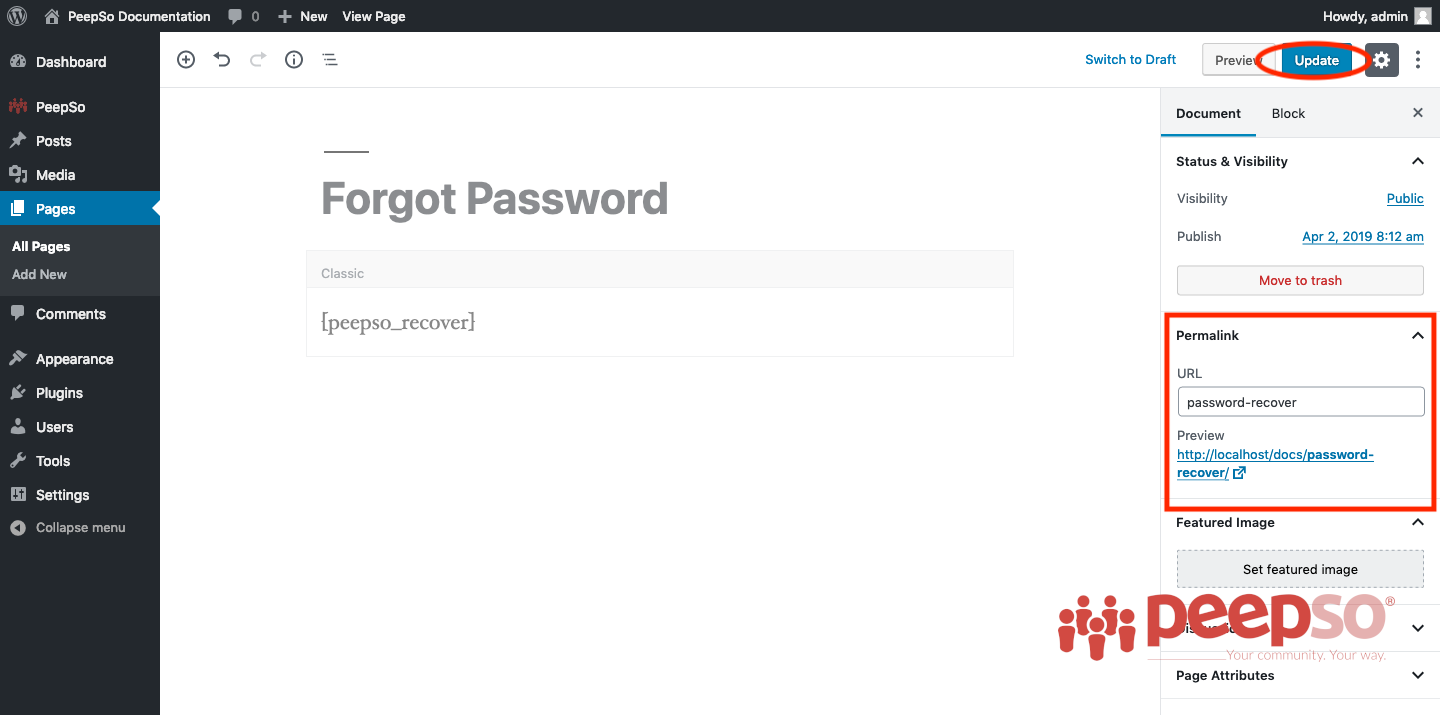
Known issues #
Trashed pages: Make sure that the page you try to open is not trashed
Possible solution:
- Delete the existing page along with the trashed page.
- Empty the trash inside your “pages” in the Dashboard.
- Recreate the page that had the issue (for example profile page)
- Include the PeepSo Shortcode for that page
Pages not showing or only visible to Administrator: Make sure that all PeepSo Pages are set to Public Visibility and have their Status set to: Published.
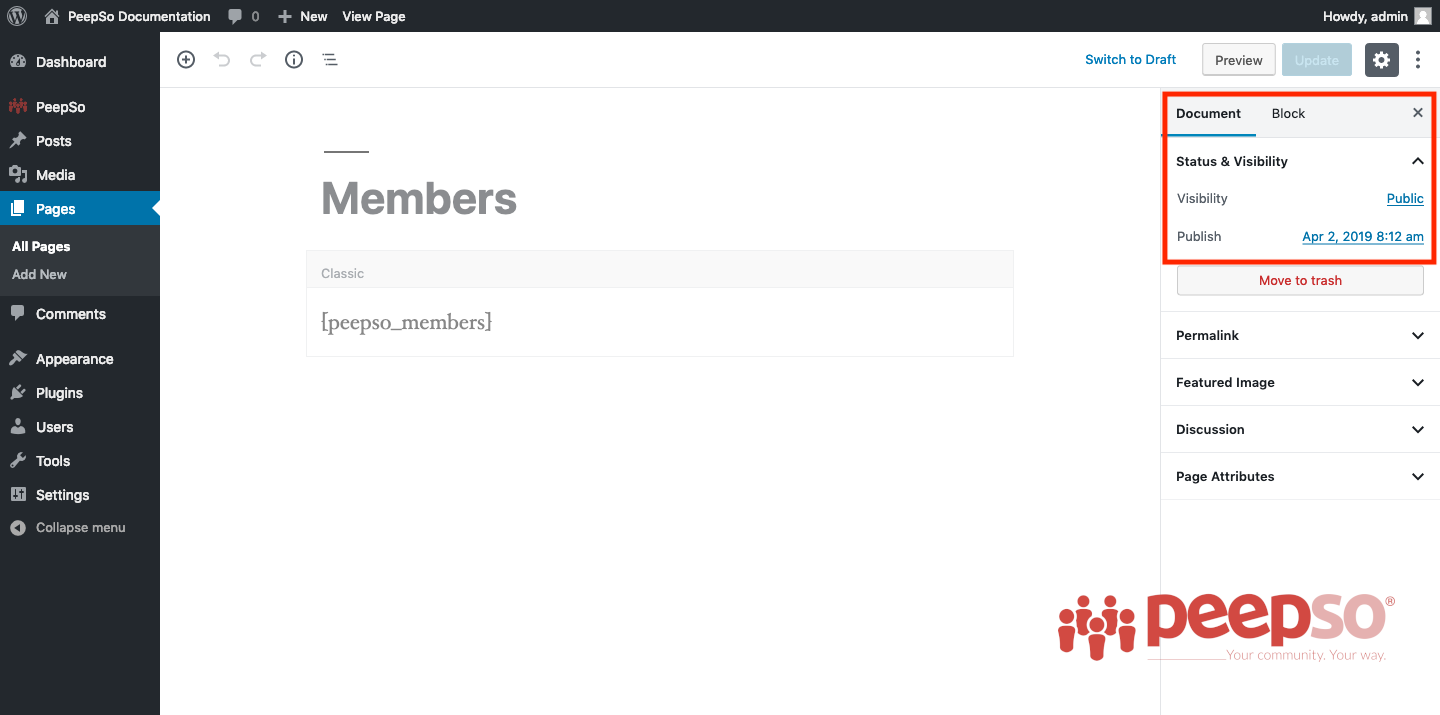
Login & Logout #
In this section, you can set the user to be redirected to the page you specify when logging in and when logging out of the site.




