Introduction #
Seemingly many features within one configuration page. This is because they all refer to options that can be found in the postboxes across the PeepSo plugin.
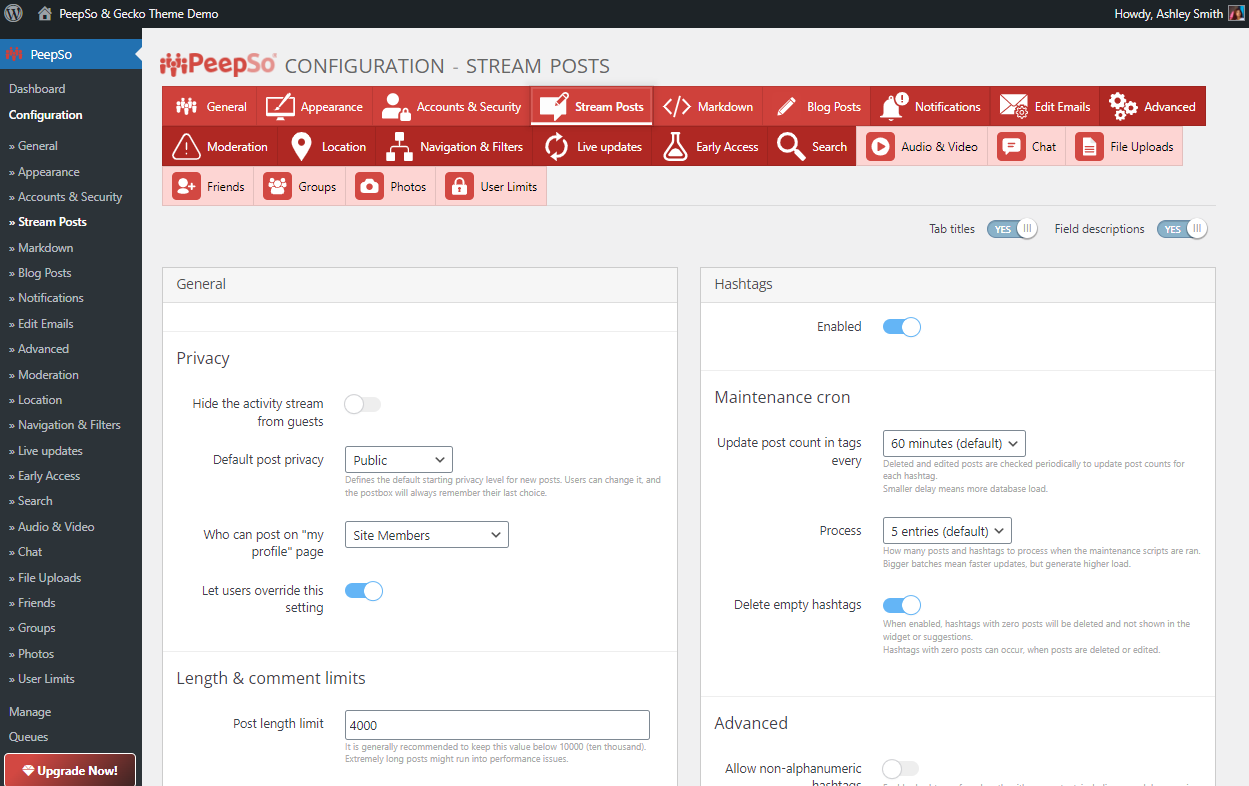
The entire page is divided into eight (8) different panels
- General
- Links & Embeds
- Hashtags
- Post backgrounds
- GIPHY
- Polls
- Moods
- Mentions
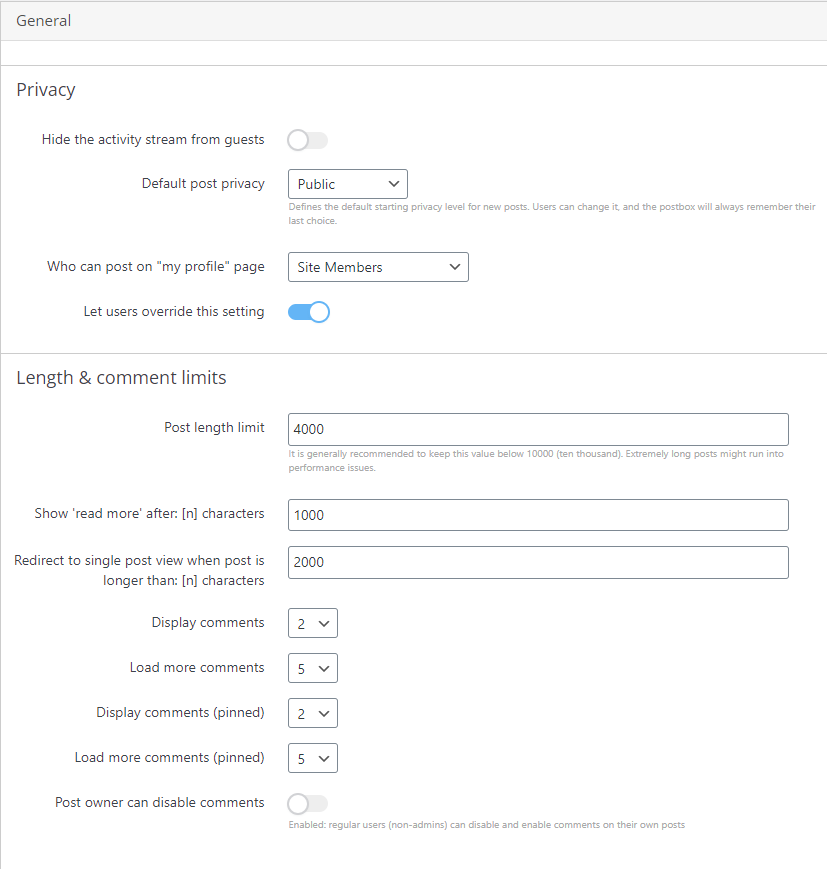
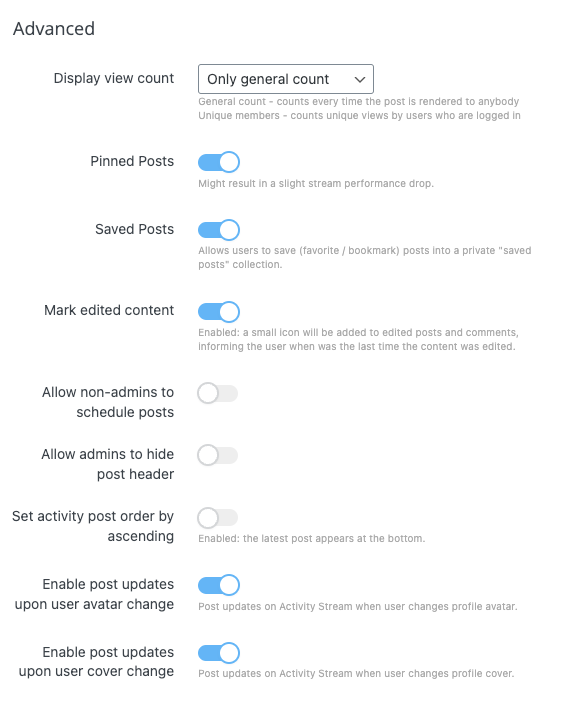
General Panel #
Privacy #
- Hide the activity stream from guests
- Default post privacy – Defines the default starting privacy level for new posts. Users can change it, and the postbox will always remember their last choice.
- Public: Visible to everyone with the link
- Site members: Visible to all members.
- Friends: Only friends can see your post.
- Only me: No one else can see on your post.
- Profile Posts
- Who can post on “my profile” page – Here you can choose who can post on your profile stream. There are 3 options:
- Site members: Every member can post on your profile
- Friends: Only: friends can post on your profile
- Only me (Profile owner): No one else can post on your profile.
- Let users override this setting – The options are Yes or Not.
- Who can post on “my profile” page – Here you can choose who can post on your profile stream. There are 3 options:
Length & comment limits #
- Post length limit – Limit the size of the posts in characters.
- Show ‘read more’ after: [n] characters
- Redirect to single post view when post is longer than: [n] characters
- Display comments
- Load more comments
- Display comments (pinned)
- Load more comments (pinned)
- Post owner can disable comments – Enabled: regular users (non-admins) can disable and enable comments on their own posts
Advanced #
- Display view count – Enabled: will display view count on posts. General count – counts every time the post is rendered to anybody. Unique members – counts unique views by users who are logged in.
- No
- Only General count
- Only unique members
- Both
- Pinned Posts – Enables the ability to pin posts. Disabling this option may increase post loading performance depending on your hosting configuration. Posts can only be pinned by admins in the main activity stream. Enabled: pinned posts will be pinned to top in n the main activity stream and also pinned to the top on author profile. There is also an option to pin a stream post when publishing or scheduling.
Regular users can only pin posts in groups that they have created (or where are set as owners/managers if feature is enabled in WP Admin -> PeepSo -> Configuration -> Groups) - Saved Posts – Allows users to save (favorite / bookmark) posts into a private “saved posts” collection.
- Mark edited content – PeepSo tracks post and comment edits. Comments and posts changed can show a small icon informing the user when was the last time the content was edited
- Allow non-admins to schedule posts – When enabled, this setting will allow every member of community to schedule post. The author of a scheduled post will be notified when it goes live. Scheduled posts in groups are also available and notifications to the group members when a post is published.
- Allow admins to hide post header – When enabled, a new option will be available in each activity stream where administrator can hide the header, concealing details such as avatar, date, time, title, and display name.
- Set activity post order by ascending when enabled will show Activity Stream In Reverse – the latest post will appear at the bottom of the stream.
- Enable post updates upon user avatar change – Post updates on Activity Stream when user changes profile avatar.
- Enable post updates upon user cover change – Post updates on Activity Stream when user changes profile cover.
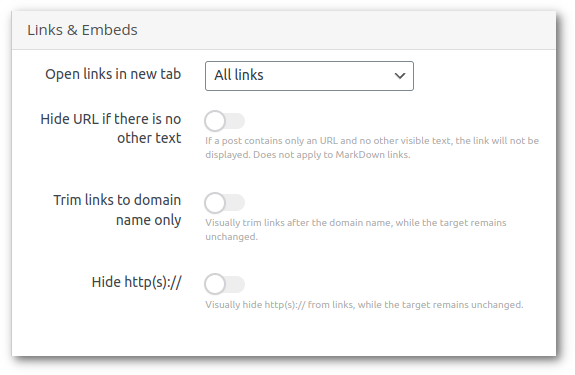
Links & Embeds Panel #
- Open links in new tab
- No
- All links
- Only links to other domains
- Hide URL if there is no other text – If a post contains only the URL and no other visible text, the link will not be displayed. Does not apply to MarkDown links.
- Trim links to domain name only – Visually trim links after the domain name, while the target remains unchanged.
- Hide http(s):// – Visually hide http(s):// from links, while the target remains unchanged.
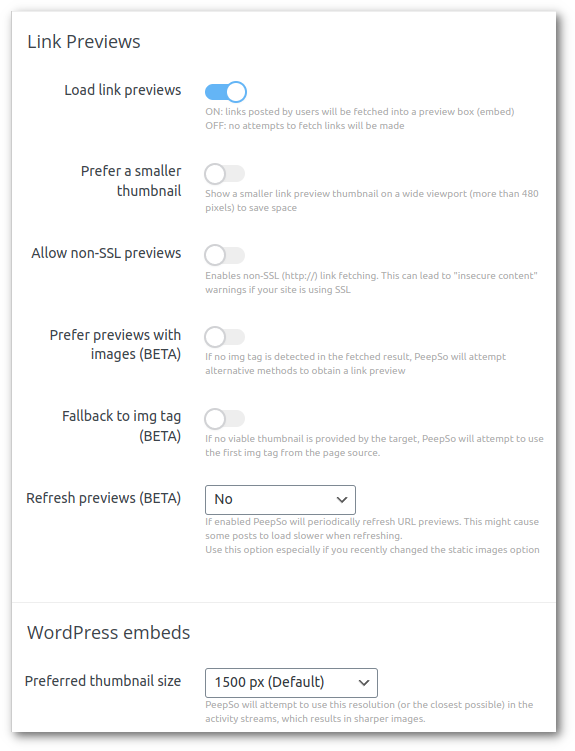
Link Previews
- Load link previews
- Enabled: links posted by users will be fetched into a preview box
- Disabled: no attempts to fetch links will be made
- Prefer a smaller thumbnail – Show a smaller link preview thumbnail on a wide viewport (more than 480 pixels) to save space
- Allow non-SSL embeds – Enables non-SSL (http://) link fetching. This can lead to “insecure content” warnings if your site is using SSL
- Prefer previews with images (BETA) – If no img tag is detected in the fetched result, PeepSo will attempt alternative methods to obtain a link preview
- Fallback to img tag (BETA) – If no viable thumbnail is provided by the target, PeepSo will attempt to use the first img tag from the page source.
- Refresh previews (BETA) – If enabled PeepSo will periodically refresh URL previews. This might cause some posts to load slower when refreshing. Use this option especially if you recently changed the static images option
WordPress embeds #
- Defines the minimum thumbnail resolution for stream posts. Available options are: Let WordPress decide, 500 px, 1000 px, 1500 px (default), 2000 px, 2500 px, and 3000 px.
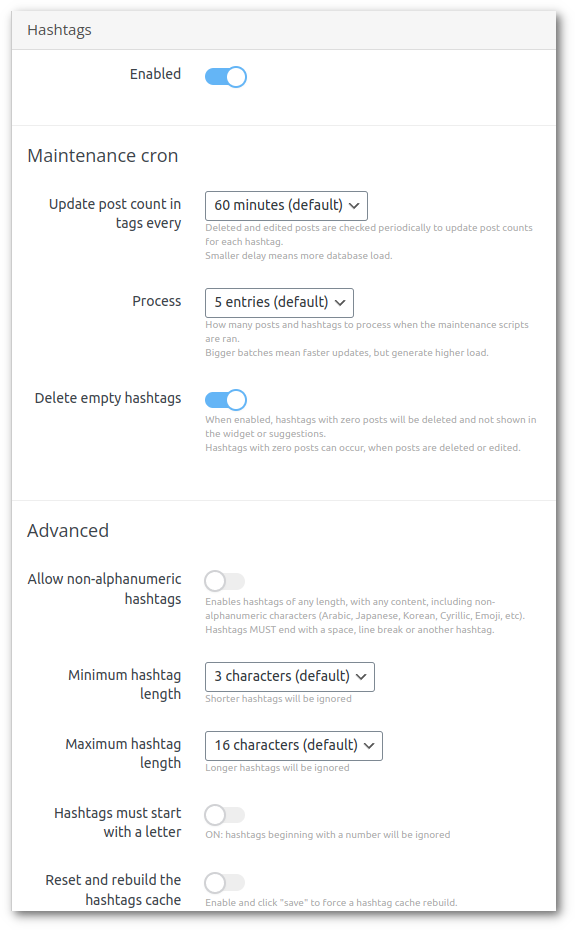
Hashtags Panel #
- Enabled – When enabled users are able to post hashtags on a post.
- Update post count in tags – Deleted and edited posts are checked periodically to update post counts for each hashtag. A smaller delay means more database load.
- Process – How many posts and hashtags to process in a single page load. Bigger batches mean faster updates but generate a higher load.
- Delete empty hashtags – When enabled, hashtags with zero posts will be deleted and not shown in the widget or suggestions. Hashtags with zero posts can occur when posts are deleted or edited.
Advanced
- Allow non-alphanumeric hashtags – This feature is currently in BETA and should be used with caution. Enables hashtags of any length, with any content, including non-alphanumeric characters (Arabic, Japanese, Korean, Cyrillic, Emoji, etc). Hashtags MUST end with a space, line break, or another hashtag.
- Minimum hashtag length – Minimum hashtags length, shorter hashtags will be ignored
- Maximum hashtag length – Maximum hashtags length, longer hashtags will be ignored
- Hashtags must start with a letter – Enabled: hashtags beginning with a number will be ignored
- Reset and rebuild the hashtags cache – Enable and click “save” to force a hashtag cache rebuild. It will also happen automatically after changing any of the hashtags settings.
Post Backgrounds Panel #
- Enabled – When enabled users are able to add a post with a custom background.
- Maximum post length – set the maximum length of the post
- Allow linebreaks – allow linebreaks by selecting values from 0 to 6. For more information see Post Backgrounds configuration.
GIPHY Panel #
- Posts (BETA) Enabled – When enabled users are able to add Gifs to posts
- Comments Enabled – When enabled users are able to add Gifs to Comments
- Chat Enabled – When enabled users are able to share Gifs via chat. For more information see GIPHY configuration.
Polls Panel #
- Enabled – When enabled users are able to create polls in posts. For more information see Poll’s Configuration.
Moods Panel #
- To allow moods in the posts that your users will create, the option to enable moods must be enabled
Mentions Panel #
Mentioning people in the community will only work when this feature is enabled from this panel.
- Add a mention when replying to a comment – disables automatic mention on replies



