The settings of Groups can be found in WP Admin -> PeepSo -> Configuration -> Groups
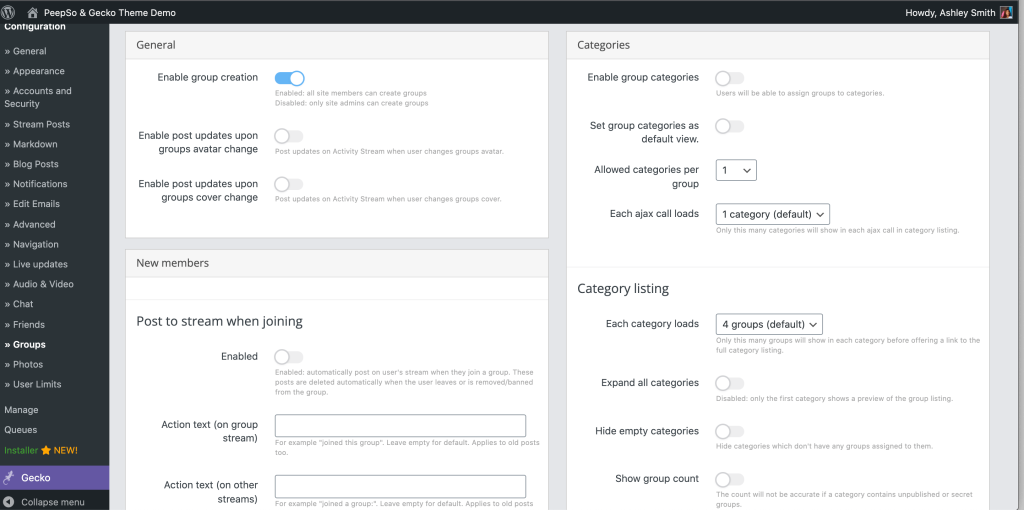
General Panel #
- Enable Group Creation – Turning this option on would allow all members of the community to create Groups. Turning this option off only allows the admins to create Groups.
- Enable post updates upon groups avatar change – Post updates on Activity Stream when user changes groups avatar.
- Enable post updates upon groups cover change – Post updates on Activity Stream when user changes groups cover.
New Members Panel #
- Post to stream when joining – When enabled, automatically post on user’s stream when they join a group. These posts are deleted automatically when the user leaves or is removed/banned from the group.
- Action text (on group stream) – Action text when joining a group, on group stream. For example “joined this group”. Leave empty for default. Applies to old posts too.
- Action text (on other streams) – Action text when joining a group, on other stream. For example “joined a group:”. Leave empty for default. Applies to old posts too.
Notifications Section #
- Automatically subscribe new members to notifications – Enabled: new group members will automatically be subscribed to receive new posts notifications (on-site)
- Automatically subscribe new members to e-mails – Enabled: new group members will automatically be subscribed to receive new posts e-mail notifications
Group Listings Panel #
- Show Group Owner and Creation Date – Show or hide the groups owner(s) in the groups listing
- Show Creation Date – Show or hide the groups creation dates in the groups listing
- Allow guest access – Show or hide the groups listing from visitors who are not logged in
- Default sort – Dropdown with following options
- Recently added (default)
- Alphabetical
- Members count
- Default sort direction – Dropdown with following option
- Descending (default)
- Ascending
- Default list style – Dropdown with following option
- Grid
- List
Categories Panel #
- Enable group categories – Users will be able to assign groups to categories. To create categories go to WP Admin -> PeepSo -> Manage -> Group categories
- Set group categories as default view – When groups page is opened, categories tab will be active
- Allowed categories per group – Set a limit on the number of categories that can be assigned to a group
- Each ajax call loads – select how many categories will show in each ajax call in category listing.
Category Listing Section #
- Each category loads – Only this many groups will show in each category before offering a link to the full category listing..
- Expand all categories – Disabled: only the first category shows a preview of the group listing.
- Hide empty categories – Hide categories which don’t have any groups assigned to them.
- Show group count – The count will not be accurate if a category contains unpublished or secret groups.
SEO Panel #
-
- Use slugs in group URLs
- Enabled: /groups/my-amazing-group/
- Disabled: /groups/1234/
- Group slug changes
- Never: group slug will stay the same as the original group name.
- When group name is changed: new group slug will be generated upon group name change.
- By the group owner: the group owner can change the slug manually.
- Use slugs in group URLs
Advanced Panel #
- Pin to top only inside groups – Enabled: pinned group posts will be pinned to top only in group views Disabled: pinned group posts will be also pinned to top on author profile and main activity
- Use “pinned” style only in group context – Enabled: pinned group posts will only have a “pinned” style when viewed in the group context and single post view – Disabled: pinned group posts will always have the “pinned” style
- Allow group managers to pin posts – Enabled: group management will be allowed to pin posts. – Disabled: only comunity/site administrators will be allowed to pin posts.
- Force unique names – Enabled: PeepSo will disallow creating groups with the same names. Runs a risk of exposing the existence of secret groups to non-members.
- Replace “invite” with “add” for Admins – Site and Community Administrators will add users to group without the need to confirm.
- E-mail Admins when a new group is created – Users with Administrator role will receive an e-mail when a new group is created
- Show membership summary for group names on stream – When enabled, hovering over group names on stream will display membership and following summary. This feature is likely to slow down stream performance.
Members tab #
-
- Enabled – Turning this option will show group members.
- Allow groups to override this setting – admins/group management can configure the setting to hide/show the members tab, at the individual group level.
Editing Group Posts and Comments Panel #
- By group owners
- Enabled: group owners can edit posts and comments in respective groups
- Disabled: only admin can edit posts and comments
- By group managers
- Enabled: group managers can edit posts and comments in respective groups
- Disabled: only admin can edit posts and comments
- By group moderators
- Enabled: group moderators can edit posts and comments in respective groups
- Disabled: only admin can edit posts and comments
The video tutorial that covers Groups: #



